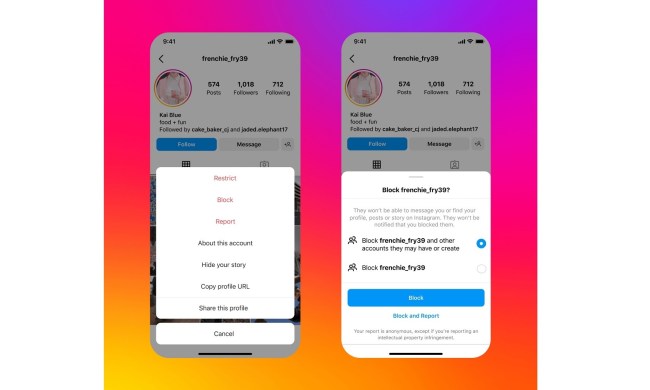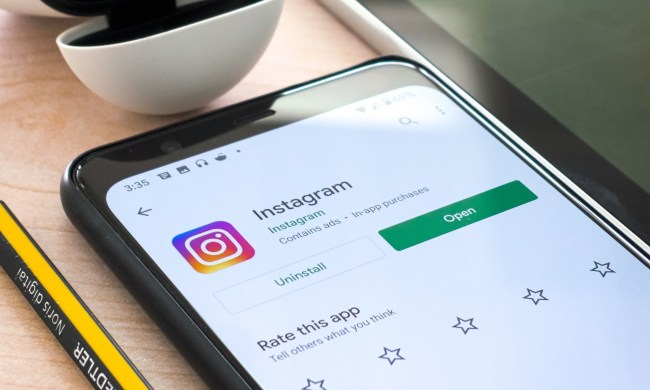According to Hootsuite, Instagram has over 1 billion users each month, and the number of people using video increases by 80% each year. While it’s easy enough to take a screenshot or save a single photo, saving videos from the platform is a bit more difficult — but not impossible. We’ve rounded up eight different ways to download and organize all of your favorite Instagram videos, and shared how to save Instagram videos for resharing or archiving content. If you’re looking for more tips and tricks, check out our more comprehensive roundup.
InstantSave by Gramblast
InstantSave by Gramblast is a tool for downloading Instagram media in a browser. As you’ve probably come to expect, the process is fairly straightforward. Copy the link to the public Instagram post, click Download Gram, and you’ll have an MP4 file downloading shortly. As with the other services mentioned, you can’t download media from private links, even if you’re following that account.
IFTTT

IFTTT automates the entire archiving process. First, however, you’ll need to set up both Dropbox and IFTTT accounts. Once you’re signed up for both, select the Save your Instagram videos to a Dropbox folder option on the IFTTT website. After that, you’ll need to grant permission to IFTTT to access your Instagram and Dropbox accounts. We have also put together a guide to IFTTT if you are a beginner.
You will have the ability to choose which videos are saved to the associated Dropbox account. You can create specific triggers to save videos you’ve specifically liked, or videos you’ve uploaded to Instagram. The videos will be backed up to Dropbox as MP4 files.
Savefromweb
Savefromweb not only lets you download videos off Instagram, but also albums, photos, profile pictures, and stories. All you need is the URL from Instagram. Simply copy and paste the URL into the website and press download. You will then be directed to a screen that prompts you either to “download” or “return to home.” Once downloaded, the file is automatically saved into your downloads folder on your computer.
Video Downloader for Instagram (Android)
This Android app allows you to download images and videos, plus it lets you copy tags from Instagram. To use the app, copy the video’s URL in the Instagram app, then paste it in the Video Downloader app. It will download the video and you can share the video or repost it.
InstaSave (Android and iOS)

InstaSave is a great mobile option for Android users. When browsing Instagram, tap the three dots in the upper-right corner of the video you’d like to save. Then, select the Copy Share URL from the resulting menu and open InstaSave. The video will then be listed in your feed. Tap the down arrow below the latest video and select Save — all of your saved videos and photos will appear in this InstaSave feed. You can also easily delete videos that have since lost their luster directly from InstaSave.
Quickly Repost for Instagram (iOS)