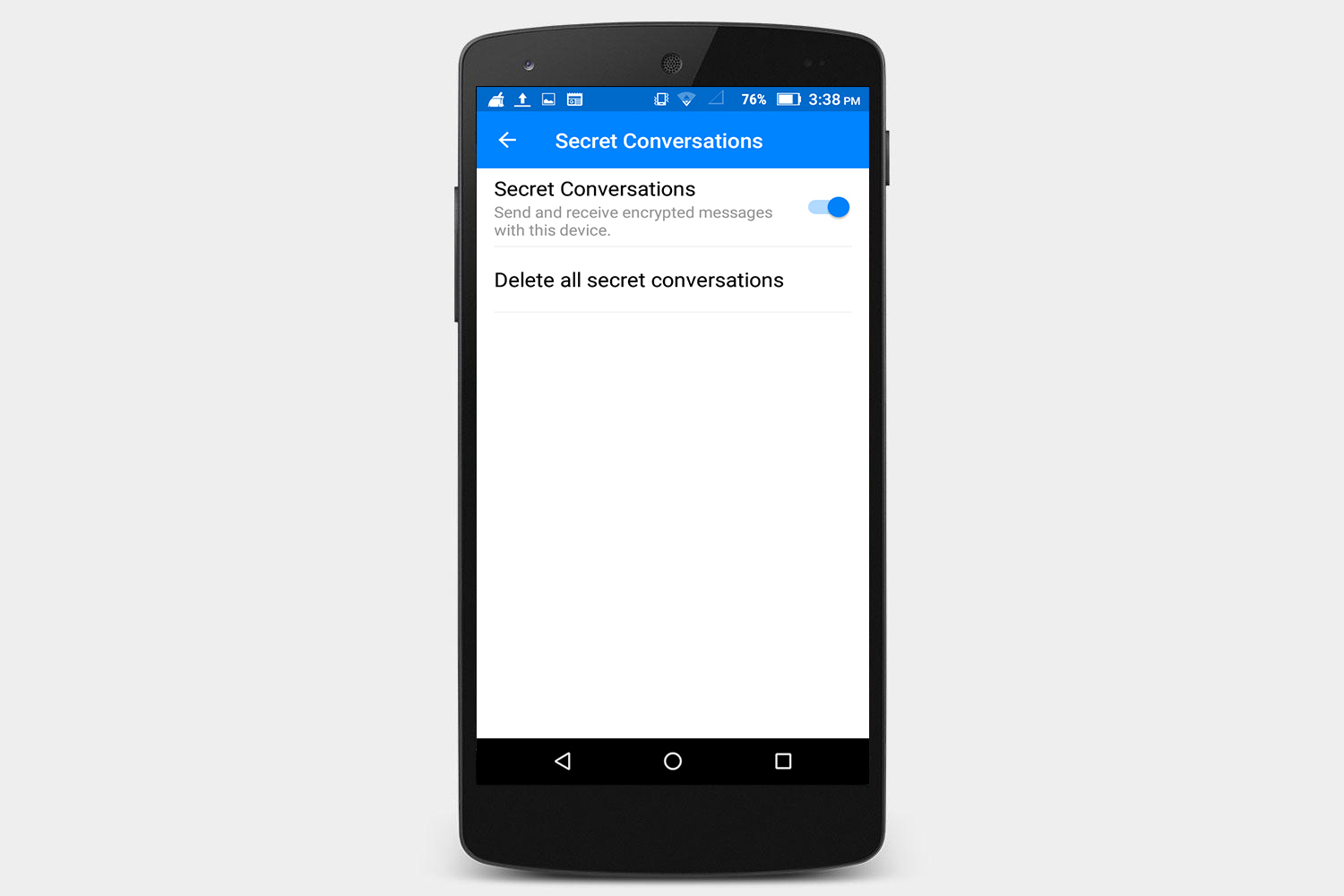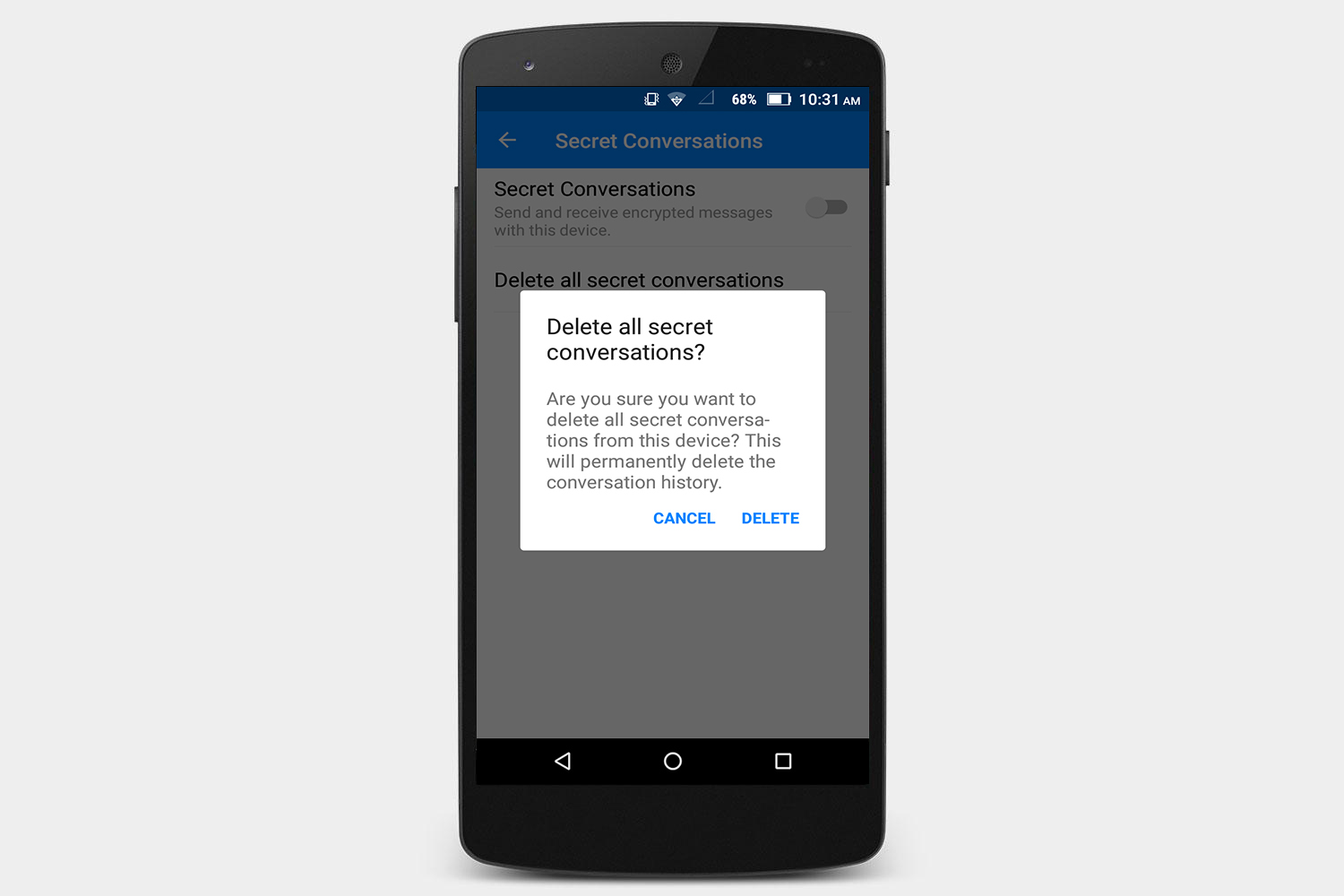In 2016, Facebook rolled out a privacy feature for the Messenger app called “Secret Conversations,” which are end-to-end encrypted conversations. End-to-end encryption means that the message can be read only on the recipient’s device and can’t be deciphered by a third party. As you may or may not know, Facebook Messenger encrypts your normal chats until they reach Facebook’s servers, so if required by law, Facebook could hand over your messages.
However, you will need to take care of a couple of things before you can start an encrypted conversation in Facebook Messenger. First, you need to enable the feature, and, second, you have to start the conversation as secret. How secret are the conversations? Facebook is using a protocol developed by Open Whisper Systems, which is the same protocol used for apps like Signal.
There is one limitation that we will show you in this walkthrough, and that is the ‘one device only’ limitation. If you have more than one device, say an iPhone and an iPad, when you enable secret conversations on one device, it will be disabled on the other.
Using secret conversations in iOS
When using Messenger in iOS, you have to start secret conversations separately from regular conversations. Let’s take a look at how to turn the feature on, start conversations, and delete your secret conversations.
How to enable secret conversations
- Open Facebook Messenger.
- Tap your profile picture in the upper-left corner.
- Go to Secret Conversations, and make sure the feature is turned on.
- Tap Me in the upper-left corner to go back to the Me page.
- Tap Done in the upper-left corner.
Remember that you can only access secret conversations on one device at a time, so if you start using another device and you want to use secret conversations, then you will have to repeat this step every time you switch devices.
How to start a secret conversation
- Open Facebook Messenger, or if you’re following from the last step, tap Done in the upper-left corner to exit the Me page.
- Tap the pencil icon in the upper-right corner.
- Tap Secret in the upper-right corner.
- Select the user with whom you want to start your secret conversation.
- Messages you type will disappear after 10 seconds. To change the timer, tap the timer icon to the right of the typing area.
How to delete secret conversations
- Tap your profile picture in the upper-left corner.
- Go to Secret Conversations.
- Tap Delete Secret Conversations.
- Tap Delete to confirm your decision and delete your secret conversations history.
Using secret conversations in Android
In Android, you can start a secret conversation from within a normal conversation by tapping the details icon. Let’s take a look at how to enable, start, and delete secret conversations.
How to enable secret conversations
- Open Facebook Messenger.
- Tap your profile picture in the upper-right corner.
- On the Me page, scroll down to Secret Conversations and make sure it’s turned on.
- Tap Turn On.
Remember that you can only access secret conversations on one device at a time, so if you start using another device and you want to use secret conversations, then you will have to repeat this step every time you switch devices.
How to start a secret conversation
- Tap on any conversation, or tap on any contact to start a regular conversation.
- Tap the details icon (
)in the upper-right corner to open the Details menu.
- Scroll down to Secret Conversation.
- Messages you type will disappear after 10 seconds. To change the timer, tap the timer icon to the right of the typing area.
How to delete secret conversations
- Open Facebook Messenger.
- Tap your profile picture in the upper-right corner.
- On the Me page, scroll down to Secret Conversations.
- Tap Delete all secret conversations.
- Tap Delete to confirm your decision and delete your secret conversations history.
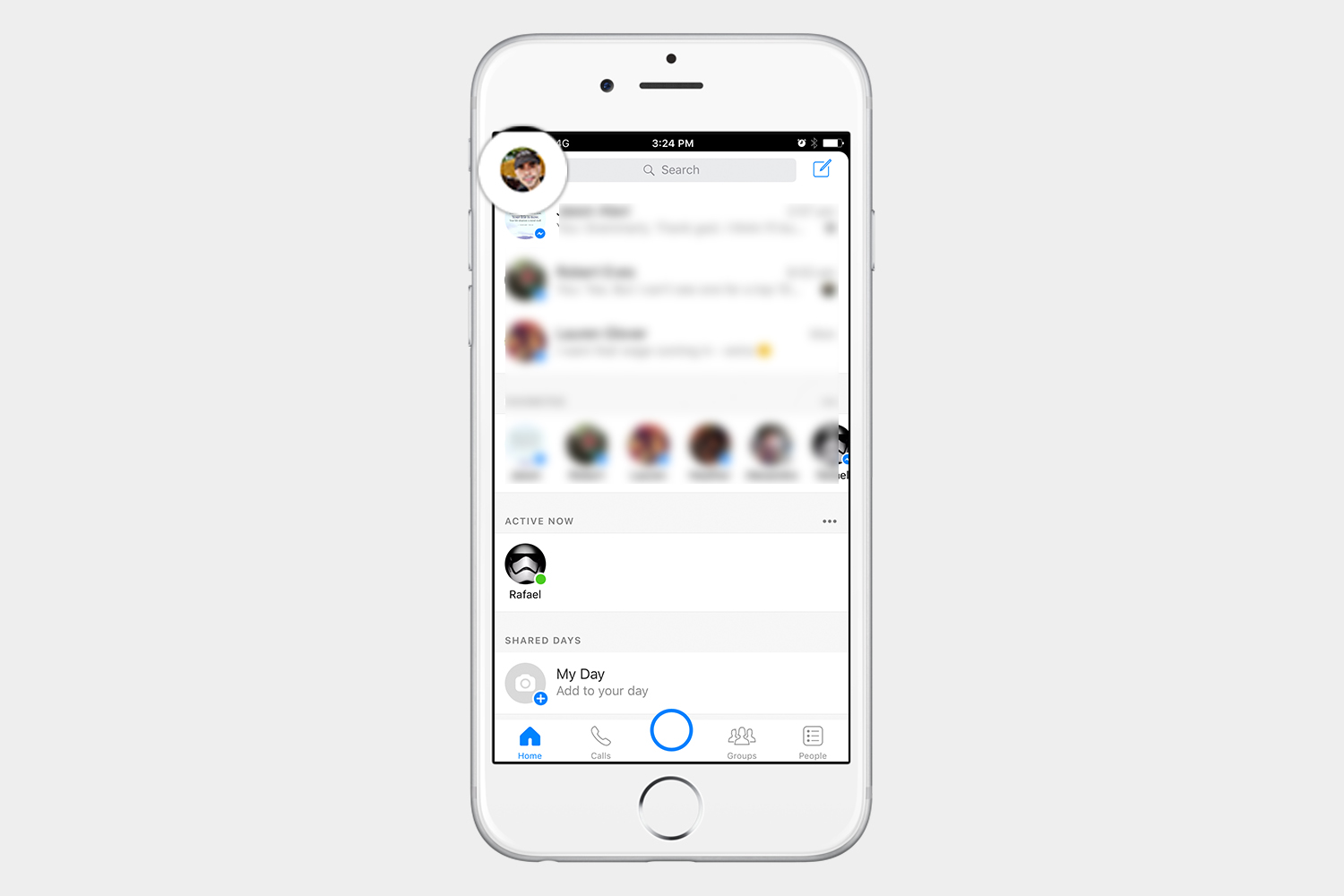
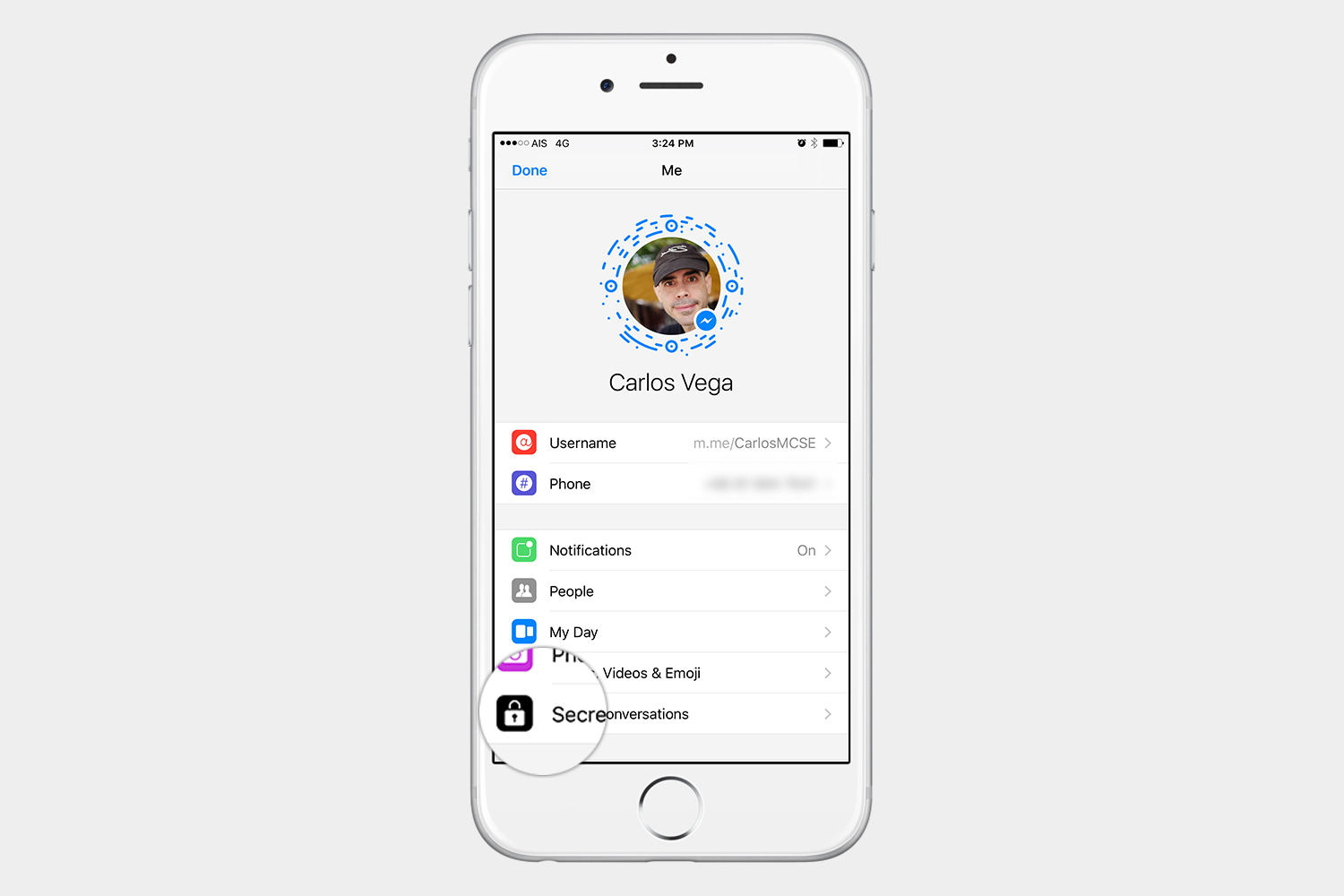
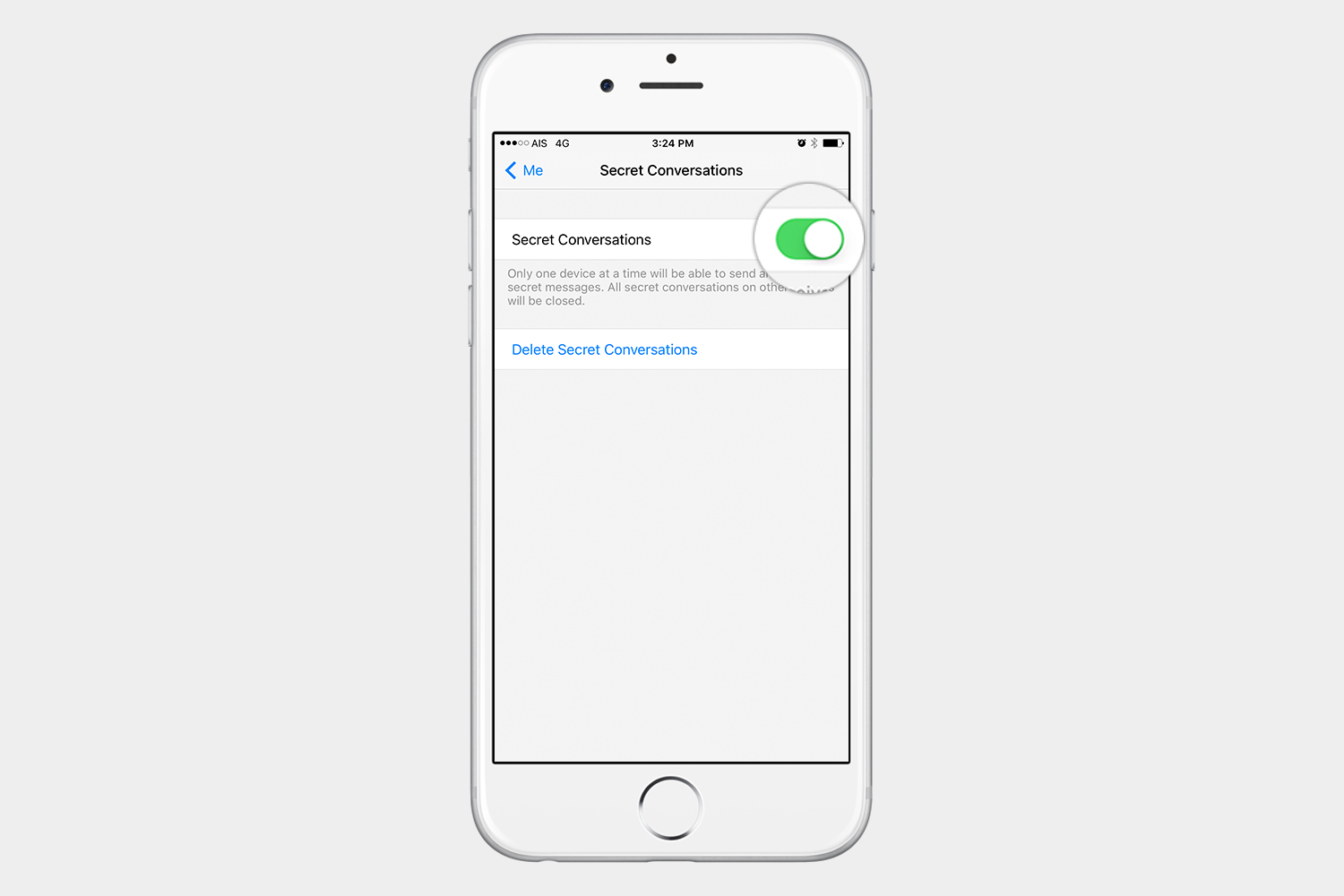
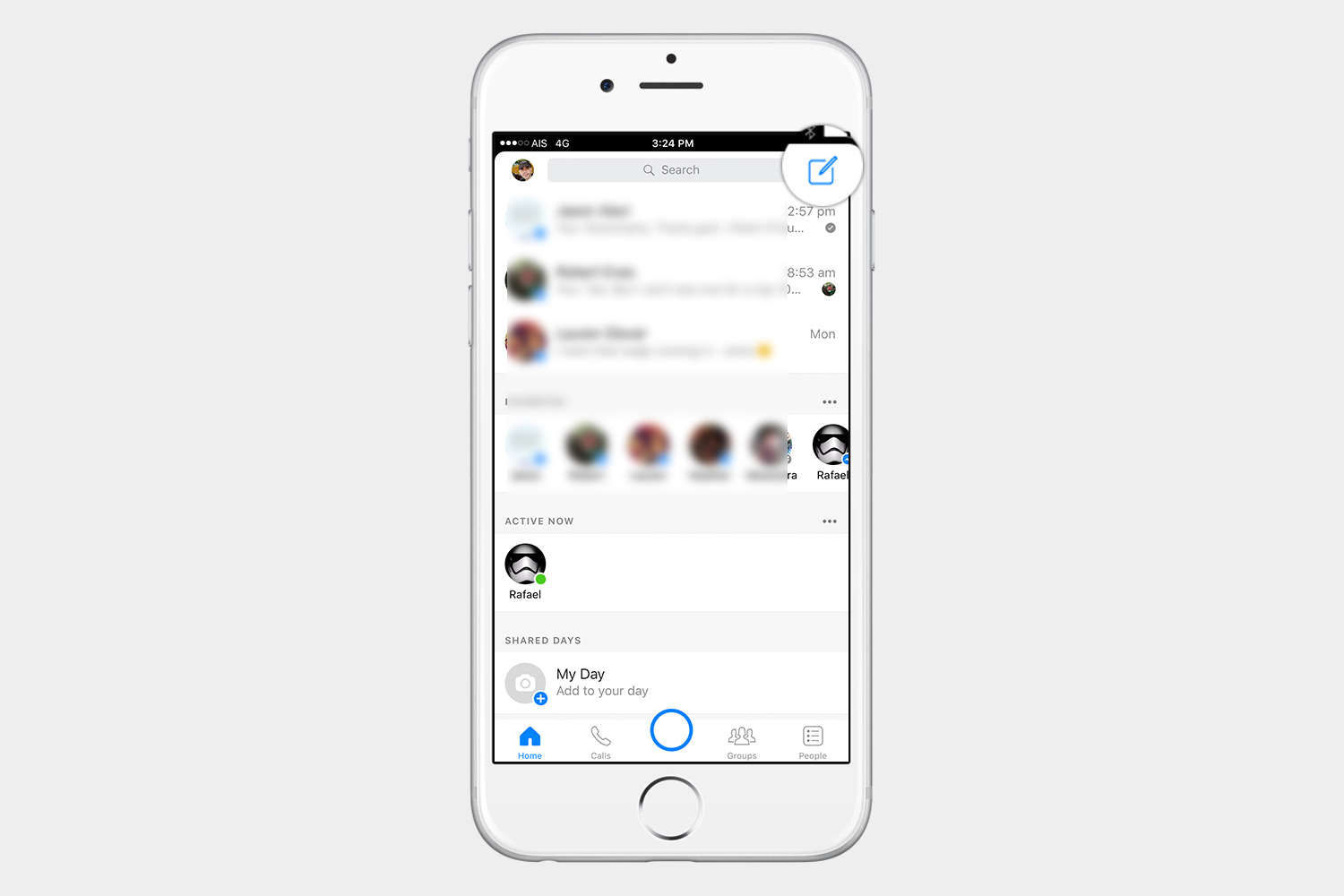
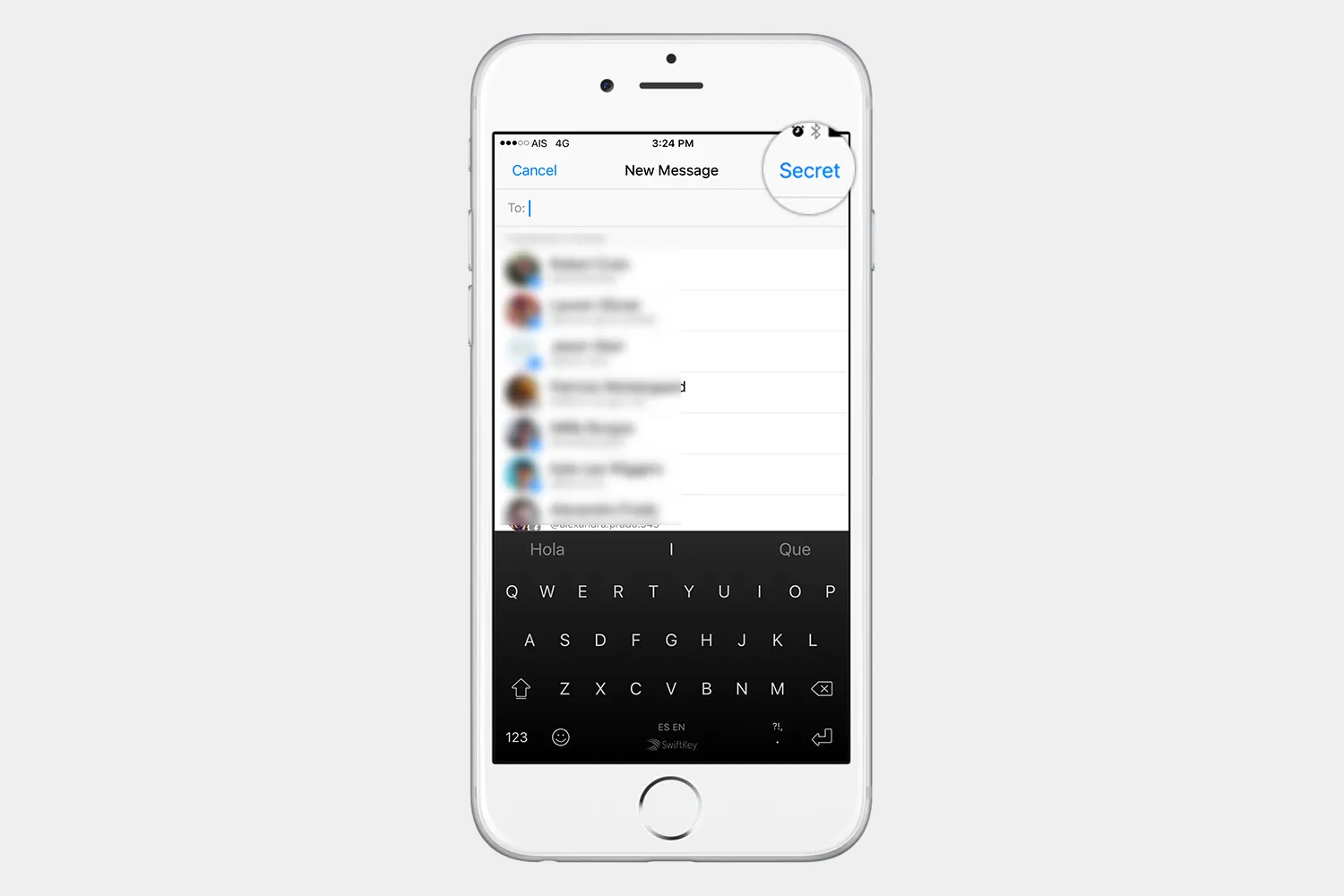
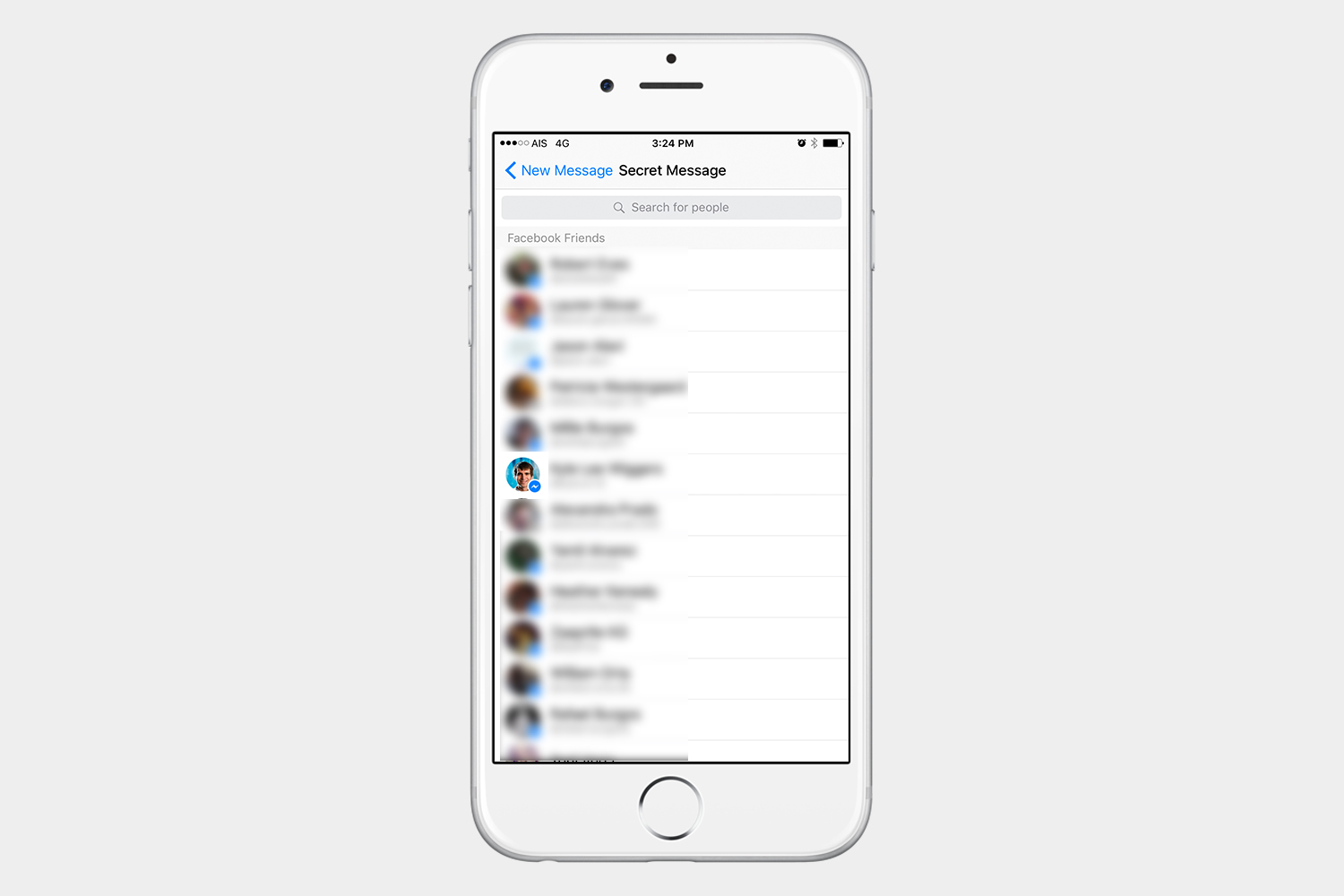
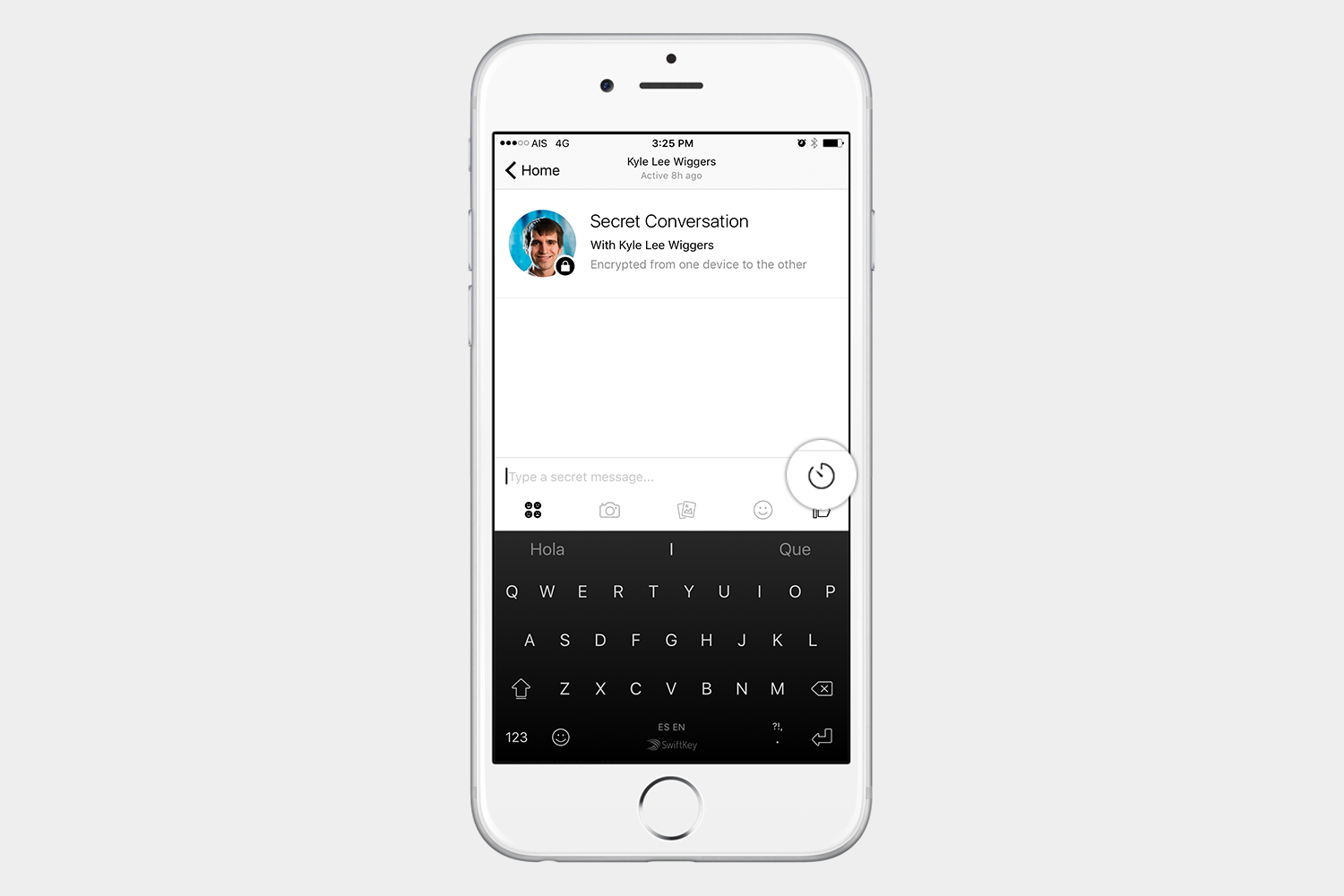
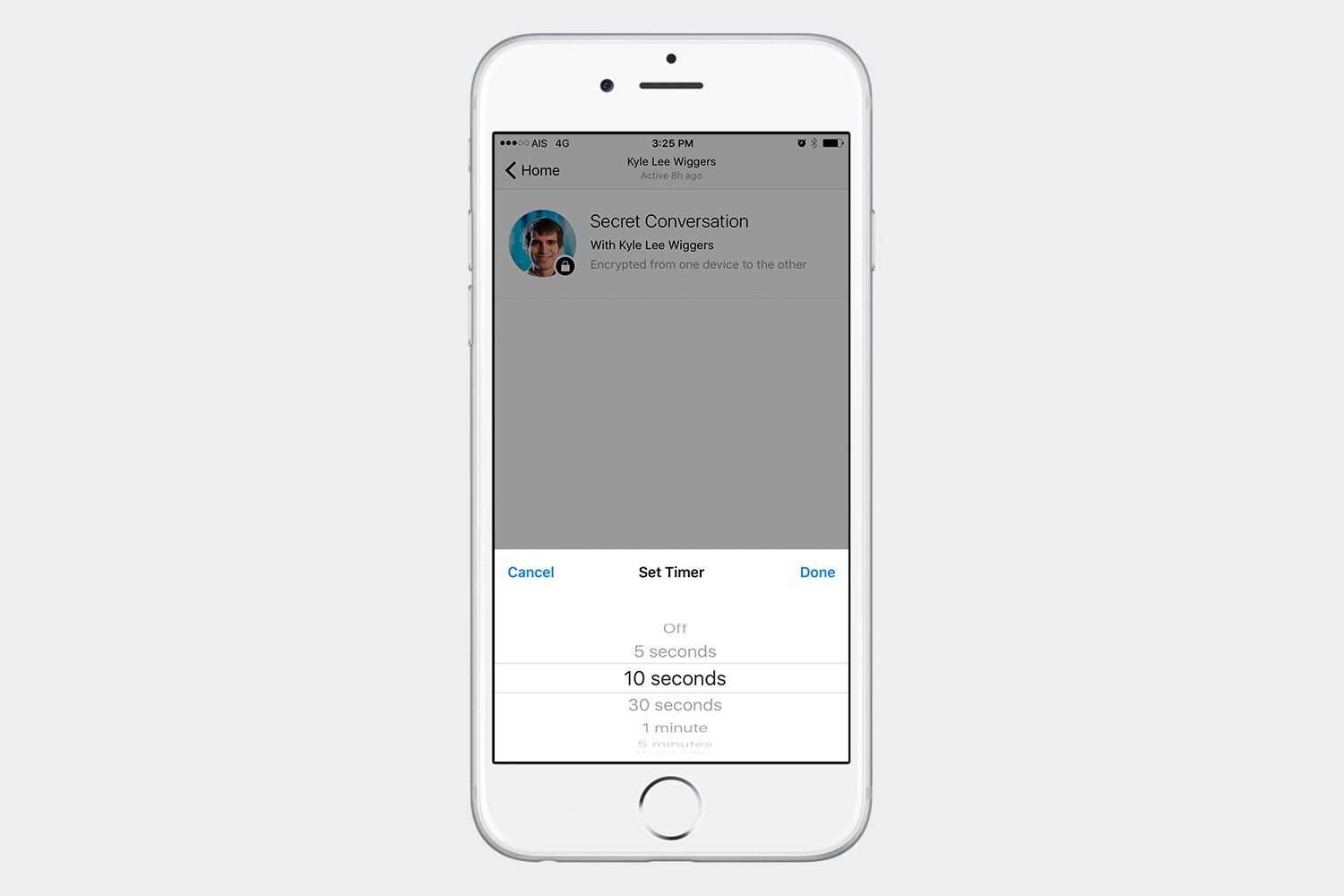
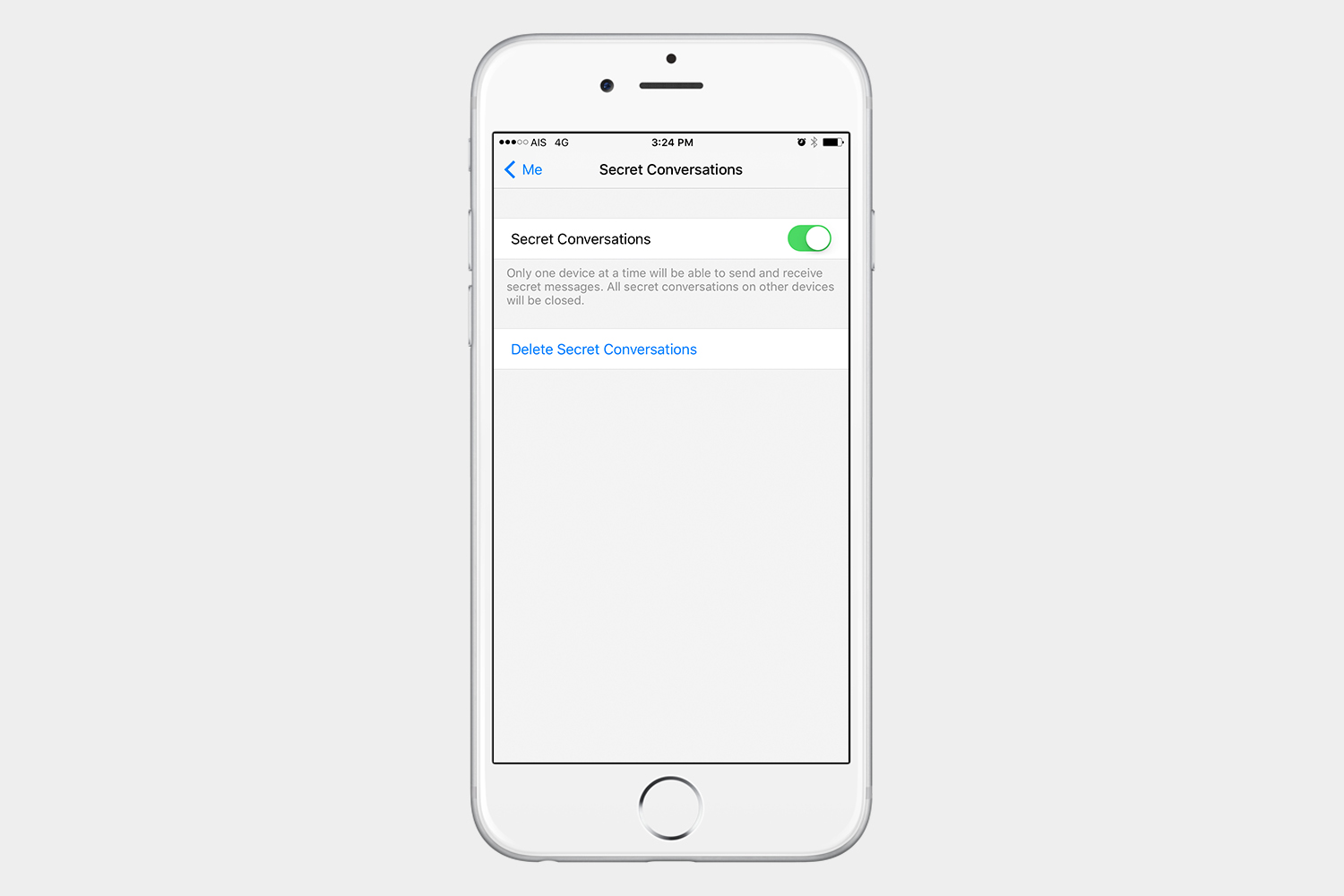
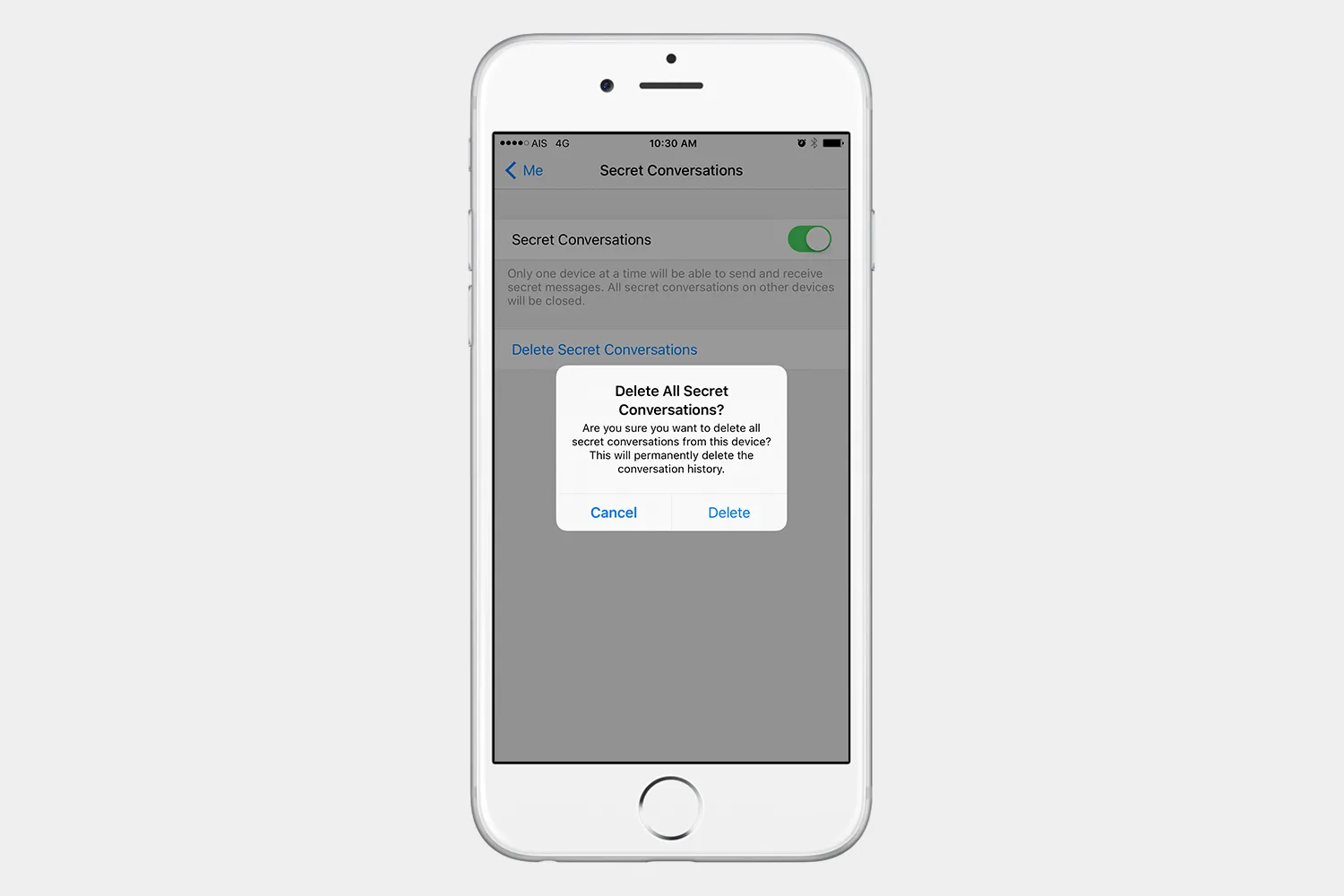
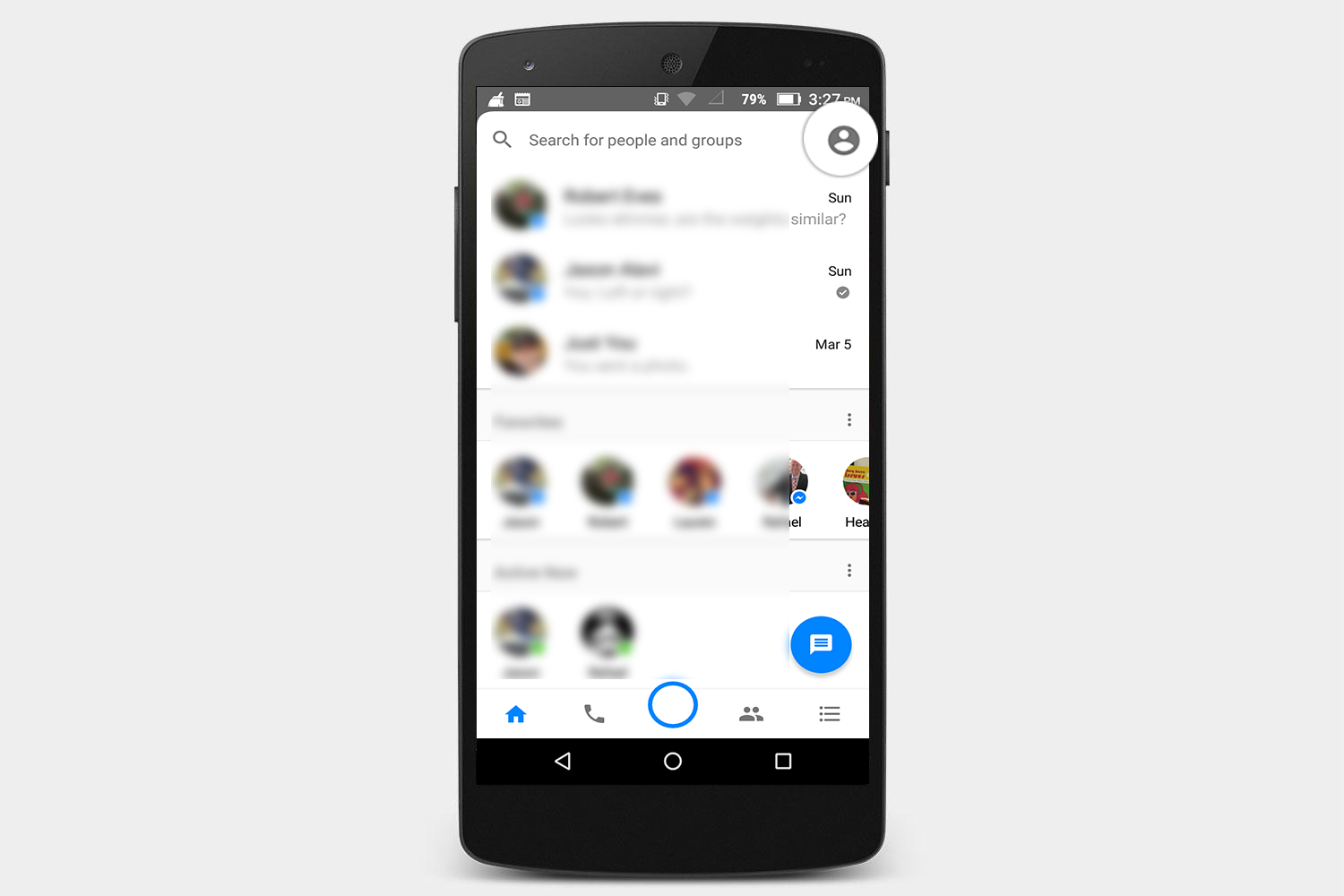
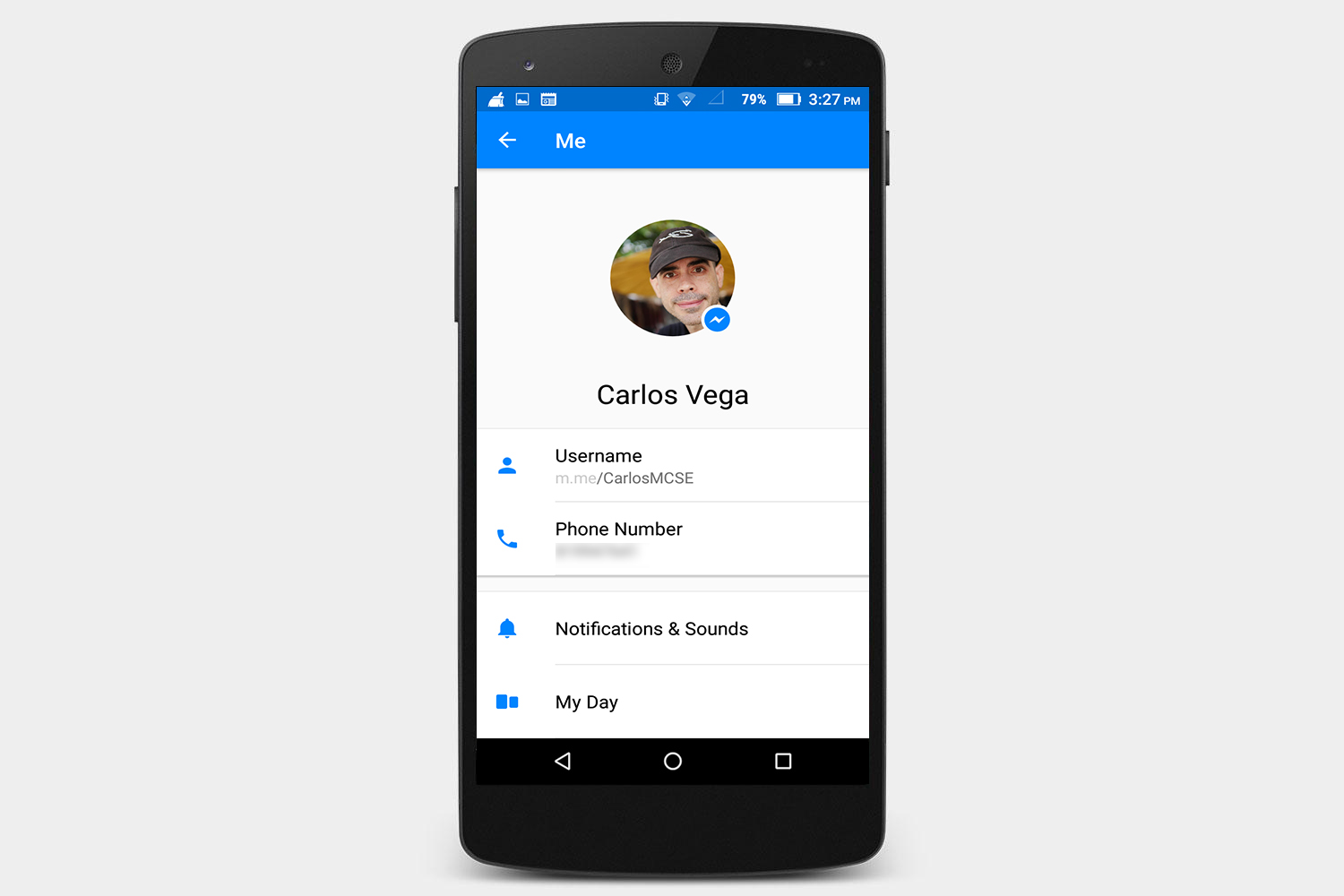

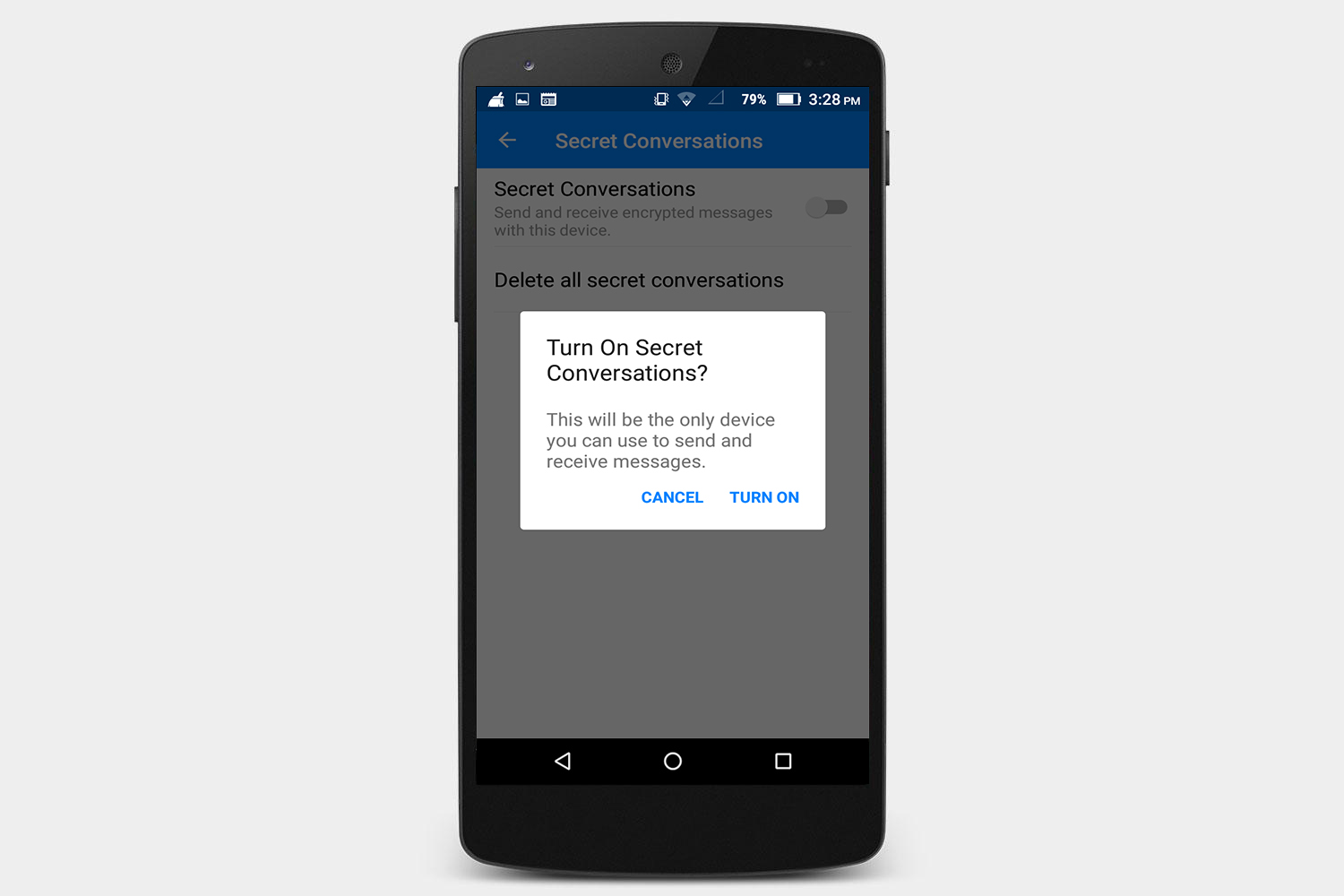

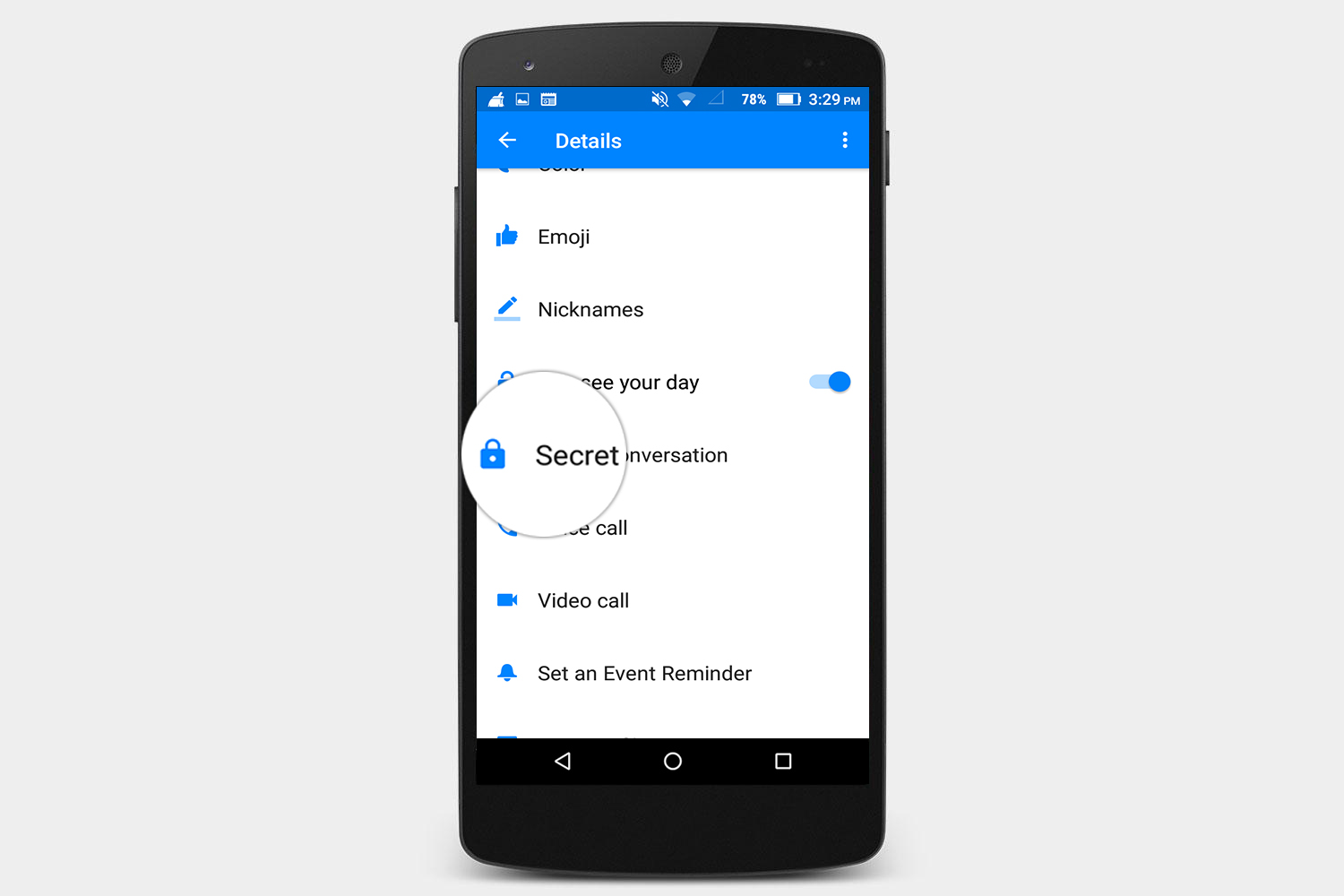
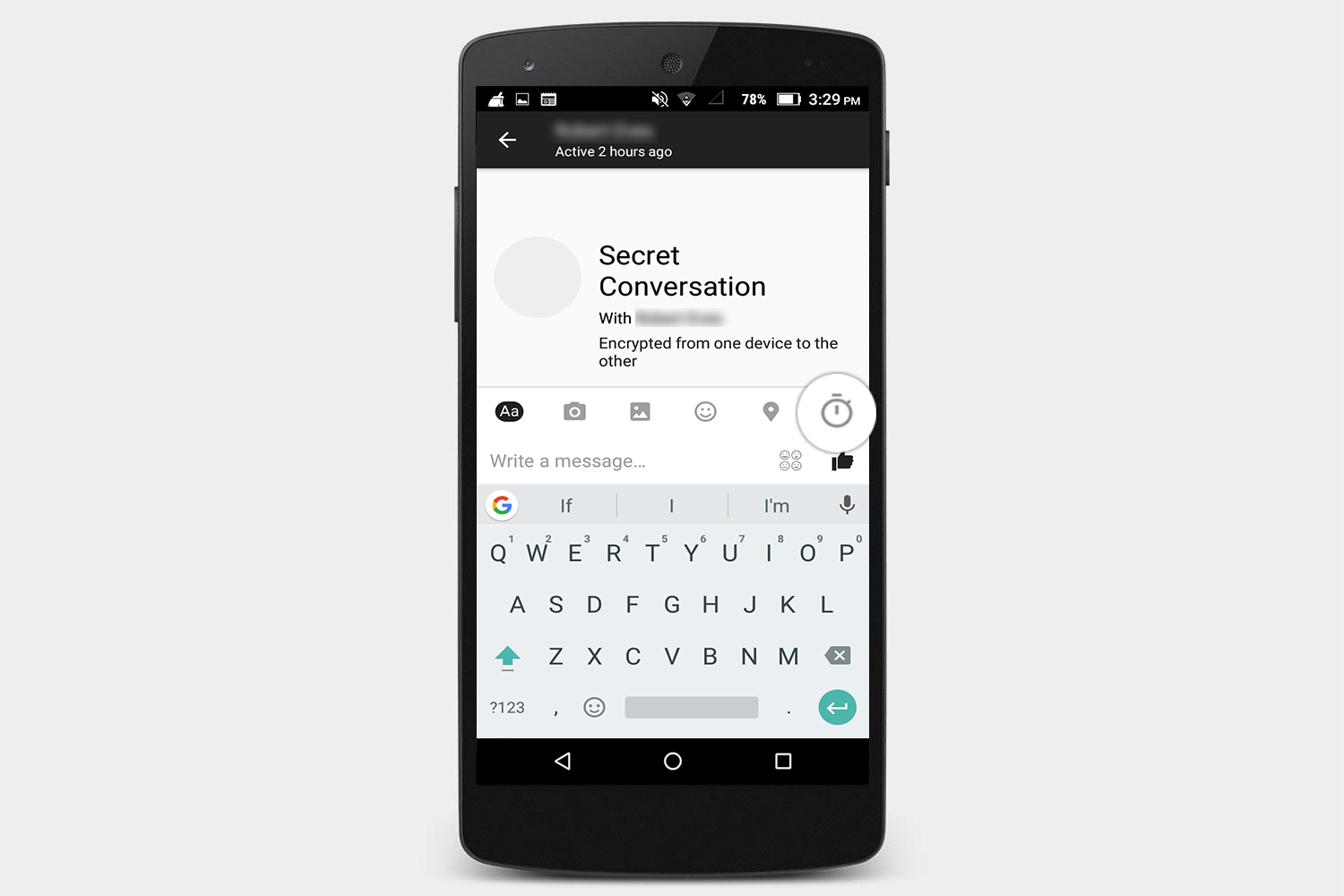
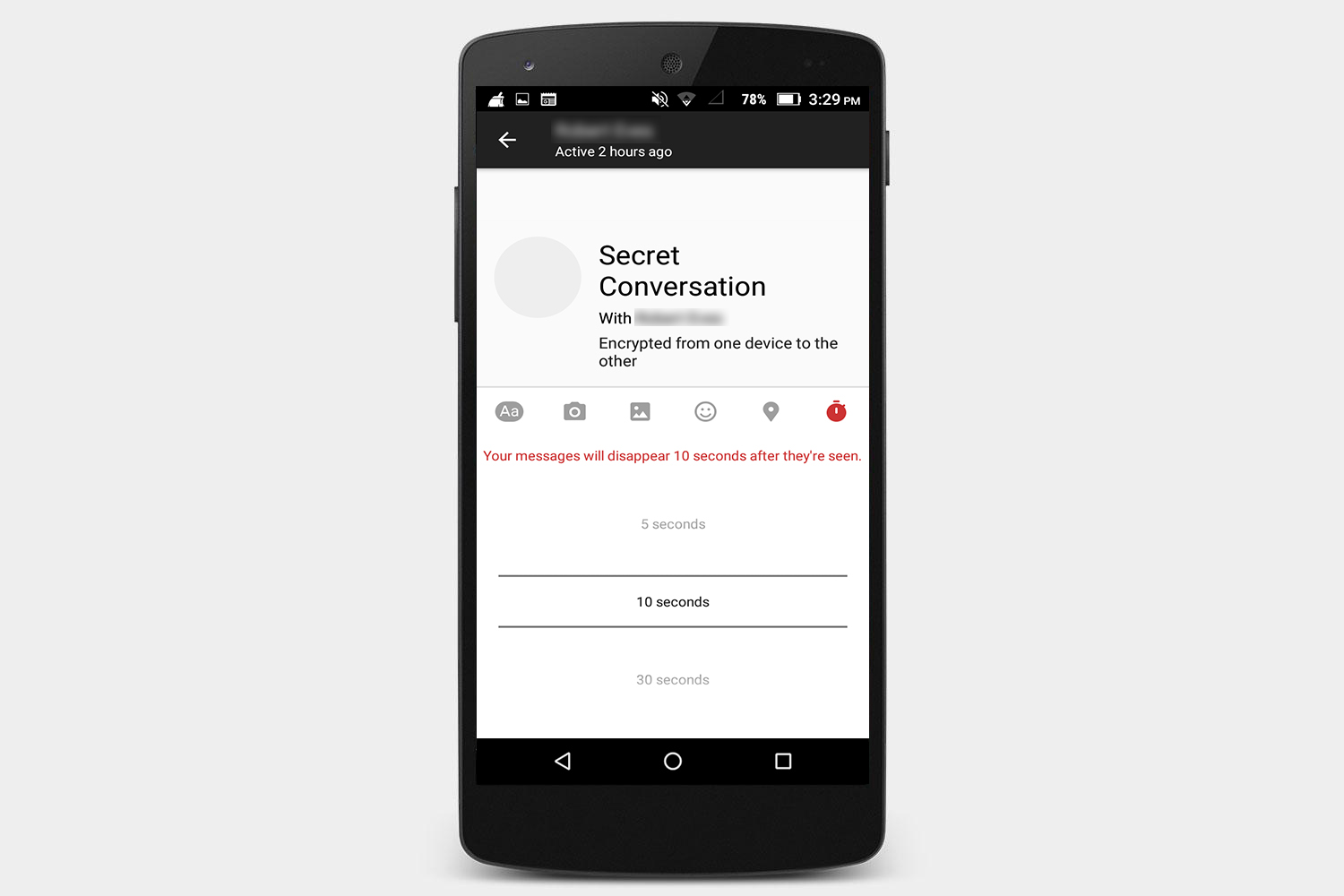
 )in the upper-right corner to open the Details menu.
)in the upper-right corner to open the Details menu.