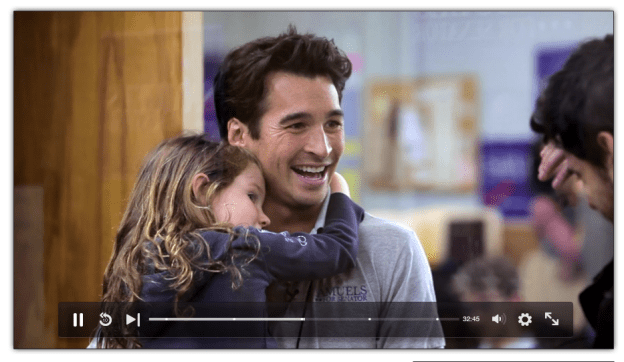
Hulu unwrapped its new video player today, offering a streamlined, easier-to-use interface. Included in the latest update is a 10-second rewind button, a brand new recommendation feature called “Up Next,” and the grouping of its settings in one place.
10 Second rewind

What you’ll immediate notice is a new, “chromeless” video scrubber at the bottom of the video. The thick scrub bar has been replaced by a line. But what’s of particular significance within the bar is the 10-second rewind button that sits next to the “Play” button. Simply, this button enables you to play back the last 10 seconds in case you missed out on foreshadowing, accidentally turned your head during the cliff-hanger or, as Hulu’s Senior User Experience Designer, Michelle Koh, suggests, you would like to “quickly jump back and re-watch punchlines until you’ve got’em memorized.” The 10-second rewind is a refreshing update for those of us that have attempted to scrub small intervals – which unless you’ve got a surgeon’s hand is nearly impossible.
“Up Next”

To the right of the 10-second rewind button is Hulu’s new “Up Next” feature. Hover over the button with your mouse to pop up (without disrupting the flow of the current video) a navigable box of recommended videos that you can choose to watch immediately, or after the current show is over. Recommended options include similar videos or simply the next episodes of whatever you’re currently watching.

You’ll notice that the same feature appears on the screen in full by the end of the video. The currently playing video minimizes to reveal a selection of similar shows that you can watch, but if you don’t end up selecting a video, Hulu will simply play the first video that it has recommended.
The update is approaching the way that we currently watch TV, while coupling this with a recommendation feature. The one minor complaint that we have with the “Up Next” feature was that the next video that plays, should you not select anything specifically, tends not to be the next consecutive episode.
Simplified settings, Seconds left, Auto video quality

Another few, albeit minor, updates include housing Hulu’s settings under one roof. “Options” makes an appearance inline with the buttons that access comments, Facebook and Twitter. Selecting “Options” will drop down existing features including “Share by email,” Hulu’s “Pop-out player,” “Lower lights,” and “Embed video.”
The final couple of updates are passive, but makes your viewing experience that much better. When you pause your video, Hulu now lets you know how many minutes are left. Finally, Hulu automatically adjusts your video quality without sacrificing the viewing experience based on the bandwidth that you have available.
Let us know what you think of these updates!

