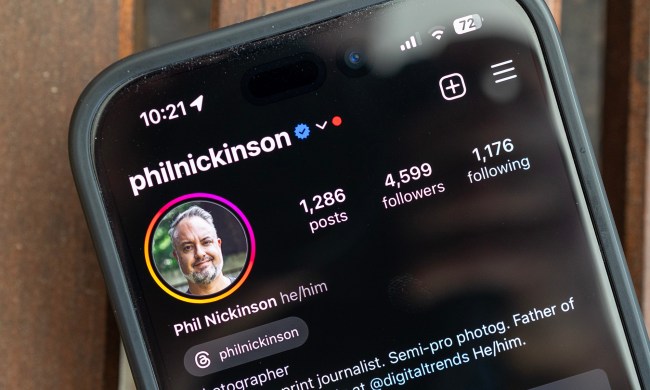Google is releasing a fix for Lenovo Smart Displays after a recent update caused some displays to get stuck in a continuous boot loop. The issue appears to be affecting new devices right out of the box — on initial bootup, it will attempt to download any available updates, including the update causing the boot loop on some devices.
Reports first surfaced in a thread on Lenovo’s support website beginning in mid-August. The issue causes the display to suddenly stop around 45% into the update, reboot, and then attempt to install the update again. Each time the update hits 45%, however, the issue repeats itself.
Some users have had success in getting the device to exit the loop by resetting the Smart Display using the Home app without changing default settings. But that fix limits the usability of the device, frustrating users. Either way, Lenovo acknowledged the issue this week, stating Google made it “a top priority.”
“For the time being, the only course of action is to wait for the team to roll out a fix. I apologize [for] the inconvenience and hope that this is sorted out as soon as possible,” a Lenovo support employee posted on Monday. Late Tuesday, Google made good on its promise and pushed an update to all Smart Displays. Device owners should have already received or will receive the update the next time they power their display on.
“Please note that your devices will now be receiving a software update, no additional actions required from you guys, as it will install automatically,” the employee said. “Please make sure your device is plugged in so that you can receive the update.” Neither Lenovo nor Google specified what was behind the issue.
Lenovo’s Smart Display was one of the first non-Google virtual assistants to appear on the market with a dedicated display. The device was part of a larger effort by Google to allow third parties to build devices based on the Google Assistant platform. To date, Lenovo, JBL, and LG have launched their third-party displays, with Lenovo’s Smart Display one of the best reviewed.