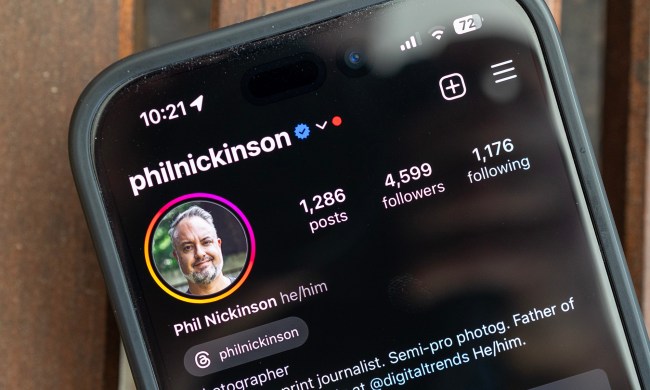Twitter has officially launched a Direct Messages (DMs) filter to deal with offensive content, and also spam, sent by people that you don’t follow.
The feature, which spent several months in testing, is rolling out now for iOS, Android, and Twitter’s web version.
It means that inappropriate DMs from people you don’t follow will be sent to a new folder that you can choose to dip into or ignore completely.
To take a look, tap on the DM button and then on “message requests” near the top of the display.
You’ll see a note saying: “This is where you see messages from people you don’t follow. They won’t know you’ve seen the request until you accept it.”
Below any messages that appear, you’ll see another note, this one saying: “Show additional messages, including those that may contain offensive content.” Tap on “show” and you’ll be taken to potentially offensive messages, or messages containing spam.
Unwanted messages aren’t fun. So we’re testing a filter in your DM requests to keep those out of sight, out of mind. pic.twitter.com/Sg5idjdeVv
— Twitter Support (@TwitterSupport) August 15, 2019
If you’d prefer not to receive messages from people that you don’t follow, you can quickly put a block in place by tapping on your Twitter profile, selecting Security And Privacy, and then Privacy And Safety. Finally, ensure the button for Receive Messages From Anyone is in the off position.
The new filter is Twitter’s latest effort at dealing with abusive content on its service. Earlier this year, the San Francisco-based company noted that whereas before it only reviewed potentially abusive tweets if a user filed a report with its team, it now makes it “a priority to take a proactive approach to abuse in addition to relying on people’s reports.”
It added: “Today, by using technology, 38% of abusive content that’s enforced is surfaced proactively for human review instead of relying on reports from people using Twitter. This encompasses a number of policies, such as abusive behavior, hateful conduct, encouraging self-harm, and threats, including those that may be violent.”
Twitter has promised to focus further on enhancing the efficiency of its technology so that it can identify and deal with inappropriate content before it has a chance to be reported by a user.