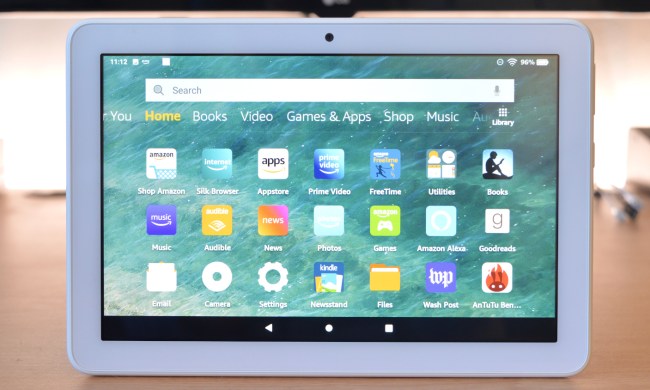“This rough-and-tumble tablet can survive a young child's worst, and will put a smile on their face.”
- Decent 10.1-inch screen
- Curated age-appropriate content
- Worry-free 2-year warranty for damage
- Granular, smart parental controls
- Long battery life
- Locked into Amazon ecosystem
- Some content requires internet
- Fire OS can be buggy
With a 10.1-inch screen, a package of curated content for kids, and secure parental controls, the revamped Amazon Fire HD 10 Kids Edition at $200 is an attractive prospect for anyone looking to buy a big screen tablet for a child.
Amazon has made some important and very welcome improvements to the largest tablet in its child-friendly family, bringing faster performance, longer battery life, USB-C charging, and a new kid-proof case with a handy kickstand. The $130 Amazon Fire HD 8 Kids Edition is my current pick of the best tablets for kids, while Apple’s cheapest iPad at $330 is ideal for teens, so where does the Fire HD 10 Kids Edition fit in?
I tested the new Amazon slate with the help of my seven year-old daughter, who is a big fan of the Fire HD 8 Kids Edition.
A kiddie-proofed Fire HD 10
Inside the chunky foam case that comes with the Amazon Fire HD 10 Kids Edition, you’ll find a black Amazon Fire HD 10. The regular version sells for $150 and it’s as plain as tablets come, with a matte plastic back that curves into the glass front. The only detail to speak of on the back, apart from the Amazon logo, is the single-lens camera. All the buttons and ports are on the top edge when you hold it in portrait. From right to left, there’s a power button, USB-C port for charging, 3.5mm headphone port, and volume controls.

Big bezels frame the 10.1-inch screen in which you’ll find a front-facing camera — both the front and back cameras are rated at a paltry 2 megapixels. The screen sports a resolution of 1,920 x 1,200 pixels which produces a pixel density of 224 pixels-per-inch, compared to 189 ppi for the Fire HD 8. This is not only Amazon’s biggest screen, but also its sharpest, though it still falls short of Apple’s entry level iPad, which features a 10.2-inch screen offering 264 pixels-per-inch. The Fire HD 10 screen is bright enough for most situations, but it struggles with direct sunlight and doesn’t get as bright as the iPad. The general build quality feels cheap compared to the iPad, but it is a comparatively inexpensive device selling for more than $100 less.
Amazon has upgraded the chunky case that comes with the Fire HD 10 Kids Edition. This used to come in an old-fashioned choice of blue or pink, but you now have the option of purple, as well. It also sports a handy new kickstand on the back, ideal for propping the tablet in landscape to watch movies. It’s a case with large bumpers and enough coverage in all directions to keep the tablet well-protected from harm. There are also openings which redirect sound form the bottom-firing speakers to the front. The kiddie-proof case is well-designed and makes it very easy for little hands to manage this big tablet and keep it safe.
A world of age-appropriate content
Beyond the case, Amazon’s main justification for the $50 price bump on the Amazon Fire HD 10 Kids Edition is the year of FreeTime Unlimited (Fire for Kids Unlimited in the U.K.), a subscription service that usually costs $3 per month for Prime members or $5 per month for non-members. It’s a well-thought out package of content, including TV shows, movies, books, apps, games, and music. When you set up the tablet and create a profile for your child, you’ll also pick an age range which dictates what content they’re served. Amazon does a good job of refreshing this and updating recommendations based on what your children show an interest in.
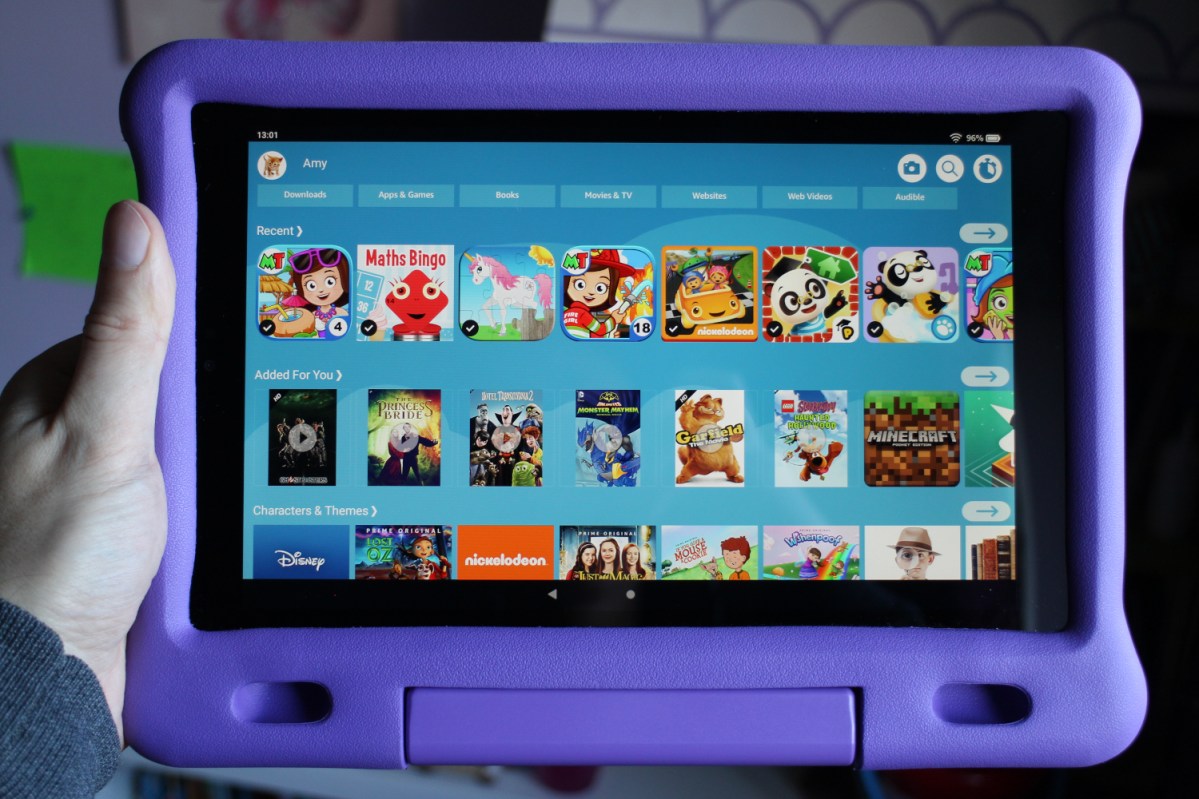
FreeTime Unlimited works so well because it gives children some freedom to choose, without exposing them to anything unsuitable for their age. With a regular tablet they would likely be exposed to a lot of ads and need to keep asking for parental permission to download and install things. While you’ll find content from Disney, Sesame Street, and National Geographic, as well as some educational apps and games, not everything on offer is high-quality. If you like to micromanage what your kids are exposed to, then Amazon’s suggestions might not suit you. There are also certain games and apps that require an internet connection, but you do have the option to download videos, which is great for road trips. You can also add any content you’ve purchased on Amazon via your Family Library.
Amazon has made some important and very welcome improvements to the largest tablet in its child-friendly family.
Amazon suggests its content covers anywhere from age three to 12 years. But, while my seven year-old daughter happily uses the Fire tablet every day, my ten year-old son has lost interest. It’s worth remembering that you can extend its life by removing the case and creating a regular profile, essentially turning it into a regular Fire HD 10. Adults can also use it this way after the kids are in bed if they want to.
The Amazon Fire HD 10 Kids Edition is locked into Amazon’s ecosystem, so you can only access content that’s available through Amazon. That’s a lot of content, but there are some apps and games that you can get in Google’s Play Store that simply aren’t in Amazon’s smaller app store.
While the simplified Fire OS interface is easy to use, Amazon’s software can be flaky at times and it doesn’t compare well to the smooth reliability of Apple’s iPadOS. I encountered some issues restoring a backup and Amazon’s suite of apps is basic compared to Google’s.
Solid parental controls
A major strength of the Amazon Fire HD 10 Kids Edition is the parental controls which allow you to set broad age ranges, or dig deeper and fine tune exactly what your kids can and can’t do. The age filter can be set to an age range, so you can decide what’s okay for your kids. My seven year-old has access to content for ages five to nine, for example.
It’s easy to schedule down time, so the tablet cannot be used during the night, and you can set overall time limits. If you want to differentiate based on the activity, you can set screen time limits for different types of content. So, perhaps you don’t want them playing apps or games for more than an hour a day, but you’re happy to let them read for longer; it’s an appreciated bit of tweaking. You can even set goals, for example, half an hour of reading a day, and you can specify that educational goals must be met before they’re allowed to access entertainment like video and games. There’s a lot of potential control here for parents who want it.
You can also specify whether they’re allowed to use the camera and, if so, whether their photos and videos should be backed up online or not. Amazon has beefed up its web browsing controls, too, so if you choose to enable the web browser it can only access age-appropriate websites and videos. You can add specific websites and videos if you’d like, and you’re able to review your child’s web browsing history. In fact, all content that your kids access can be reviewed by parents in the Parent Dashboard, either on the tablet or by logging into Amazon’s website on any device.
While Amazon is ahead of the pack in offering robust parental controls, Google and Apple are catching up with Family Link and Screen Time.
Better performance and more power
Amazon made a few small but important improvements to the silicon running the Amazon Fire HD 10. The new processor is 30% faster than the old one and there’s 2GB of RAM. Switching from the Fire HD 8, my daughter noticed that things were faster to load and general navigation is noticeably zippier. This makes a big difference, especially once the tablet fills up and begins to age; I have had to factory reset our Fire HD 8 tablets more than once because of instability or performance issues.

The tablet offers up to 12 hours of battery life, which is plenty. By comparison, the Fire HD 8 and the iPad offer around 10 hours. I’m also pleased that Amazon switched to USB-C, enabling faster charging. It takes four hours to juice up from zero to 100% with the supplied charger, but you can knock an hour off that if you have a faster USB-C charger lying around. Since the USB-C cable is always right side up, it’s also much easier for kids to mindlessly plug in; we have had issues with broken Micro USB ports in the past.
In terms of storage, you’re offered 32GB or 64GB built-in, and you can boost that with a MicroSD card.
Price, availability, and warranty information
The Amazon Fire HD 10 Kids Edition will cost you $200 direct from Amazon. It ships with a special two-year, worry-free warranty. Even if your child drops it and breaks it repeatedly, Amazon will replace or repair the tablet provided you send the broken device back. The only thing you’re not covered for is theft or loss.
Our take
At $200, the Amazon Fire HD 10 Kids Edition is a compelling package that ticks all the boxes for a kids tablet. There’s a big screen, a great case, long battery life, and a wealth of age appropriate content that’s easily managed through the parental controls.
Is there a better alternative?
While this is the best performer in Amazon’s line-up in terms of processing power, it doesn’t come close to the silky smooth performance you get on the iPad. There’s no doubt an iPad at $330 loaded with Apple Arcade at $5 per month would offer more content and higher-quality experience. But you’ll have to pay at least twice the cost of Amazon’s tablet for that, and it would cost you a great deal more to load it up with a comparable library of age appropriate movies, TV shows, and books.
You could save $70 and opt for the similar Fire HD 8 or save $50 with the regular Amazon Fire HD 10 at $150, but you would be giving up USB-C, a bigger, sharper screen, and you’d have to accept slower performance and less stamina. The Fire HD 8 is still a great kids tablet, though, and I find it represents better value. You can get the Amazon Fire 7 in a Kids Edition for $100, but there are a lot of compromises, so it’s worth spending the extra $30 for the HD 8. Amazon often discounts its own devices for events like Black Friday, so keep an eye out for deals on the Fire tablet range.
If you’re not a Prime member, it might be better to look at loading parental controls onto a regular Android tablet.
How long will it last?
Kids can be tough on things, but that worry-free guarantee from Amazon means you should get at least two years out of your Amazon Fire HD 10 Kids Edition. If they outgrow it, you can always repurpose it by taking off the case and creating a new profile to convert it into a regular Fire HD 10.
Should you buy it?
Yes. If you want a larger tablet for a young child there’s nothing better at this price.