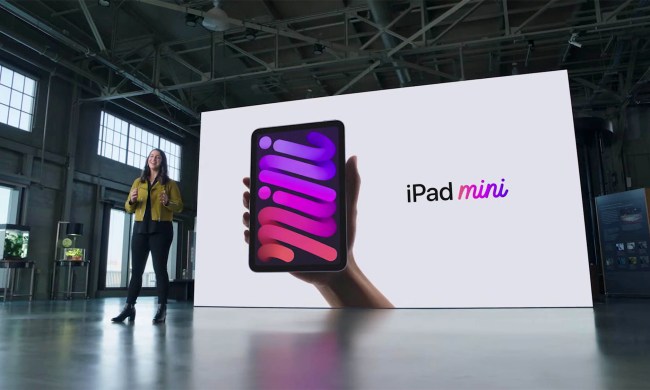- Tactile, precise typing experience
- Responsive trackpad
- Perfectly weighted for desk or lap use
- Genuinely increases productivity on iPad Pro
- An expensive accessory
- Screen angle adjustment is limited
These words are being written to you on a Magic Keyboard attached to an iPad Pro. It’s the third full product review I’ve written using Apple’s new keyboard accessory for the iPad Pro (2020), totaling at least 7,000 words, since it arrived about a week ago. I’m also, at this moment, typing with the iPad Pro and Magic Keyboard on my lap, rather than at my desk.
Does all this mean that the iPad Pro has found the accessory that really can turn it into a laptop alternative? While that may still be a stretch, it has certainly never been closer. I’ve lived with the iPad Pro with and without the Magic Keyboard for several weeks now, and can confidently say this keyboard rises above any prior competitor.
Here’s what it’s like, and if you haven’t decided on whether to buy a new iPad Pro yet, take a look at our review of the iPad Pro (2020).
Design
The weight of the Magic Keyboard for the iPad Pro strikes you the second it arrives. Even in the box, it’s a heavy thing, and once unpacked is actually heavier than the iPad Pro itself. I’ve been using the 11-inch version with the 11-inch iPad Pro, and together they weigh 2.34 pounds, which is only a hair lighter than the 2020 13-inch MacBook Air. Don’t buy this combination if you’re wanting to save weight in your bag, because it won’t really do that.

This heft gives you reassurance. It doesn’t feel flimsy in any way, which makes it well-suited for the lap. There’s no annoying flex to slow down your typing, and the heavily dampened hinge keeps the tablet securely in the position you choose. With weight comes the air of quality, and while that wouldn’t be welcome in the iPad Pro itself, it is in the keyboard. Closed, the package is about 19mm thick, while the 2020 MacBook Air comes in at 21mm thick.
Because of current restrictions, I’ve not had the chance to carry the iPad Pro and Magic Keyboard around in my bag much, so I can’t comment on its suitability as a commuting tool, but I have no reason to doubt it will be a convenient companion. What I do know is the material the keyboard case is made out of — a pleasingly tactile, soft-touch plastic — will pick up all the lint, dust, and crumbs at the bottom of your bag. It already picks up enough muck and fingerprints just by sitting at home, and will inevitably get more grubby when it is lugged around.

The Magic Keyboard is covered in magnets. A set on the upper half holds the iPad Pro in place, and despite not covering the entire back of the tablet, it does so with limpet-like gusto. There is absolutely no danger of it slipping or falling off, even with excessive shaking. Opening the case is easy, and the upper panel quickly locks itself into place. You then set the viewing angle up to 130 degrees.
Again, once set, it’s not going anywhere, but I did find I wanted it to go just a little further back for a more dramatic viewing angle than it could accommodate. There’s also no way to use the iPad Pro “on its own” with the Magic Keyboard case attached. It doesn’t fold around on itself to become a 2-in-1 style device. If you want to do tablet-y things, you have to remove it from the case first. The Magic Keyboard is designed to turn the iPad Pro into something as close to a laptop as possible, and it doesn’t deviate from that at all.

The Magic Keyboard’s floating design looks cool, it all holds together like it’s one cohesive product rather than a hybrid of two. The solid body is also perfectly weighted and balanced for use in all seated situations. It’s an excellent product, and to consider it a lowly accessory is a disservice to the work that has gone into getting all this exactly right.
Keyboard
Whether on your lap or on your desk, the Magic Keyboard is a delight to type on. The keys have 1mm of travel, and if that doesn’t mean much to you, I’ll say that all you need to know is they feel great. I managed to miss Apple’s keyboard wilderness years, and the Magic Keyboard types like an evolution of the keyboard on my beloved 2014 11-inch MacBook Air. There was no period of adjustment needed, I just sat down and typed at my full speed immediately.

This is an essential part of the Magic Keyboard-equipped iPad Pro fitting into your work life. I’m a “heavy typer,” and did find the keyboard was quite loud, but no more so than my MacBook Air. My wrists rest on the edge of the case, which is shaped to not dig in or cause fatigue. The overall size is well-judged, the keys are solid and responsive, and everything falls neatly to your fingers.
My entire Galaxy S20 review was written on the iPad Pro with the Magic Keyboard. I had a deadline to meet, so completing it on a new device was a risk. I met the deadline, and I don’t think I would have worked any faster on my MacBook Air or desktop machine. Only once did I want to switch, and that was to edit and upload photos, just because I was forced to learn a new workflow on the iPad Pro. I didn’t cave though, and the iPad Pro worked brilliantly.
Only a few small irritations showed up when typing for work on the Magic Keyboard. The first is the placement of the alternate language button, which is in the bottom left corner. I lost count of the times I switched to a Japanese keyboard configuration instead of hitting the shift key with my little finger. The little finger on my right hand also caused me some problems. Sometimes it extends out when I type, and at times I would accidentally tap the third-suggested word in Pages on the screen, especially when it was set at its most extreme angle.

Finally, the arrow keys are quite small and awkward to press quickly, and there is no function key row either. The way we type is often very individual, so the irritations I had may not affect anyone else, and are relatively minor. I wasn’t bothered by the lack of function keys for volume or brightness, as both are accessible through iPadOS or on the tablet body itself, but traditionalists may find this annoying. Finally, I did encounter some problems with the keyboard not working after switching apps, forcing me to close the app to get it working again. It didn’t happen all the time, and will likely be fixed in a future software update.

The Magic Keyboard’s keys are backlit, and an ambient light sensor detects when they should be on or off. It’s quite sensitive. On a gloomy day, it lit them up in my living room when I don’t think they were needed. On brighter days, it did disable the backlight to avoid extra strain on the battery. The last keyboard I used with an iPad was the Apple keyboard case for the first-generation iPad Pro, and the Magic Keyboard is miles ahead in feel, usability, precision, comfort, and technology. Most importantly, I haven’t missed typing on my MacBook Air at all, and have not felt the need to return to it.
Trackpad
The Magic Keyboard’s trackpad is a headline-grabber, but has it transformed the way you interact with the iPad Pro? No, and that’s really by design. Apple said it wanted the trackpad to augment the iPad Pro’s touch-first operation, and it does exactly that. The 100mm x 50mm pad may not sound very big, but it’s well-positioned and has the right level of sensitivity for fast use. I have not found myself using it that often, but when I do, it speeds up my workflow a lot.

Example? I struggle with positioning the cursor and selecting text quickly and correctly on iOS, and that issue is repeated on iPadOS. When writing and editing long pieces of text, this can slow me down a lot. The trackpad removes all need to touch the screen, and selecting, copying, pasting, and deleting text in Pages takes no longer than it does on my laptop. The keyboard shortcuts are all in place too, so my usual laptop workflow is repeated on the Magic Keyboard.
It requires a click to position the cursor rather than a tap, and the action is consistent across the surface of the pad. The on-screen cursor is an easy-to-spot blob, and anything that can be interacted with is clearly highlighted. I mostly use Pages, and the trackpad integrates very well, but in other apps like Google Docs, some features are missing. You can’t quickly click, select, and highlight text, for example, but only activate the usual iPadOS copy/paste menu. Oddly, you can do this in the Twitter app, though. The Magic Keyboard is still new, so additional functionality may arrive in third-party apps over time.

I never relied on just the trackpad, and switched between using it and the touchscreen to navigate and perform certain functions, just like with a touchscreen laptop. However, because the screen is so close to your hands and the keyboard footprint relatively small, the reach is often minimal, and therefore feels faster than working on a large laptop. Although the trackpad captured the most interest on the Magic Keyboard at first, it’s just one small, albeit integral, part of what makes the product so good overall.
Connectivity
The Magic Keyboard is powered by the iPad Pro and doesn’t require charging separately. It has a single USB Type-C connector hidden in the end of the main hinge, which works as a power pass-through for charging. This leaves the iPad Pro’s USB Type-C free so you can attach a USB hub or external drive, but you can’t do the same on the Magic Keyboard’s connector. Shame.

I used a USB hub to extract all the photos from an SD memory card for my Samsung Galaxy S20 review, transferring them to the iPad Pro for editing and upload. I used various apps during the process, and it was seamless and fast. I encountered no problems with the USB Type-C hub at this time, but because of the short cable and the fact it had to be connected to the tablet, it didn’t lay flat on the table. I’d also be concerned about it getting knocked due to the way it sticks out, something that I wouldn’t worry about it if was able to be connected to the USB socket on the keyboard.

It would have also been nice if Apple had included an extra-long USB charging cable with the Magic Keyboard. Instead, it decided not to include a cable at all. The one included with the tablet itself is short and unsuited to situations where a plug may not be near where you’re working. Yes, the battery life is long, but it’s not infinite. Considering the cost of the keyboard, this is pretty tight, even by Apple’s standards.
Price and availability
The Magic Keyboard costs $300 for the 11-inch model and $350 for the 12.9-inch version. You can buy it through Apple’s own store and various retailers too. It’s compatible with both the current 2020 iPad Pro tablet and the 2018 iPad Pro. If you own a 2018 iPad Pro, there is little reason to upgrade your tablet yet, so this is great news for those who only recently purchased the previous model.

You need an iPad Pro to go along with your Magic Keyboard, so as a package, you’ll pay at least $1,100 for the 11-inch iPad Pro and Magic Keyboard, and at least $1,350 for the 12.9-inch model. For comparison, a new 2020 MacBook Air starts at $1,000.
Our take
The hardware combination of the iPad Pro with the Magic Keyboard makes it an effective laptop alternative, but the software will still be a barrier to those with more complex work needs. It does come closer than ever before to being the real, complete deal. If your work needs are relatively basic like mine, you won’t feel the need to grab your laptop often, if at all.
However, the slight lack of versatility with the keyboard case fitted and the initial high price may mean a laptop works out to be the more preferable device for you personally. Think hard about how you’ll use the iPad Pro every day, because at this price, a laptop may suit your needs better for less.
Is there a better alternative?
The most logical alternative is a new $1,000 MacBook Air. A laptop does everything the iPad Pro/Magic Keyboard can do, plus plenty more. It also avoids some of the versatility problems by often having more ports, a longer charging cable included, and compatibility with almost all file types. Even the price isn’t that much different, and if you’re only in the position to buy one out of the two, the MacBook Air may be the better long-term purchase depending on your work plans.
Another alternative would be to find a 2018 iPad Pro and buy one of those to go with the Magic Keyboard. It’ll save you a little money and operate in exactly the same way. Outsider alternatives that may fit better with your needs include the $400-plus Microsoft Surface Go, or the $750-plus Surface Pro 7, or even Chromebooks like the $1,000 Samsung Galaxy Chromebook, with its 2-in-1 design, and the $650 Google Pixelbook Go.
The laptop is the only alternative to tick all the boxes though, and the other alternatives often have the same or greater compromises to overcome than the iPad Pro and the Magic Keyboard combination.
How long will it last?
The iPad Pro will last you three to five years easily, or even longer depending on what you use it for, and adding the Magic Keyboard only increases its longevity. However, the keyboard doesn’t have any water-resistance rating or special level of durability, so you’ll want to be careful not to spill anything on it or drop it. A large bill may await if you’re careless.
Should you buy one?
Yes. With the Magic Keyboard, the iPad Pro comes closer than ever before to fulfilling its promise as a laptop alternative.