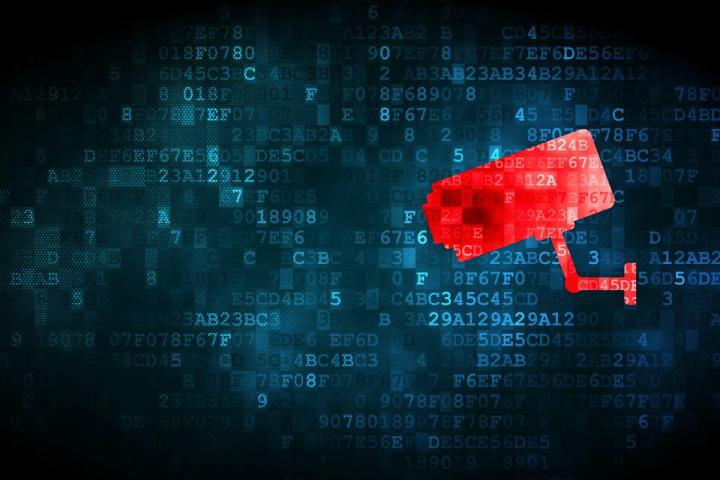
So what is it that Privacy Badger 1.0 is protecting you from? If you’ve ever been creeped out by the online ads that follow you around, know exactly what you want before you want it, and won’t let you forget that once, months ago, you considered buying that cute outfit for your cat, Privacy Badger is for you. As EFF Staff Technologist Cooper Quintin, lead developer of Privacy Badger explained in a blog post, “It’s likely you are being tracked by advertisers and other third parties online. You can see some of it when it’s happening, such as ads that follow you around the Web that seem to reflect your past browsing history. Those echoes from your past mean you are being tracked, and the records of your online activity are distributed to other third parties — all without your knowledge, control, or consent. But Privacy Badger 1.0 will spot many of the trackers following you without your permission, and will block them or screen out the cookies that do their dirty work.”
By working in tandem with the also recently announced Do Not Track (DNT) policy, which allows users to indicate to companies that they wish to opt out of online tracking, Privacy Badger hopes to restore the semblance of private web browsing to the denizens of the Internet. EFF Chief Computer Scientist Peter Eckersley, leader of the DNT project, said, “With DNT and Privacy Badger 1.0, Internet users have important new tools to make their desires about online tracking known to the websites they visit and to enforce those desires by blocking stealthy online tracking and the exploitation of their reading history. It’s time to put users back in control and stop surreptitious, intrusive Internet data collection. Installing Privacy Badger 1.0 helps build a leaner, cleaner, privacy-friendly Web.”
If you’d like to try out Privacy Badger 1.0 for yourself, you can download it here, or visit the EFF’s website.


