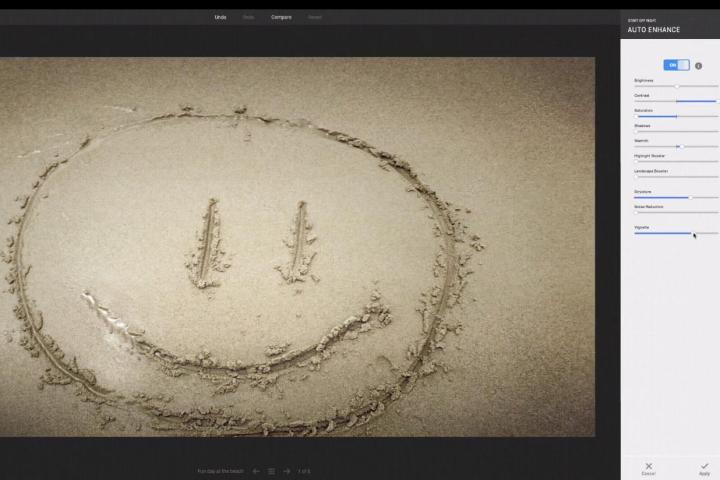
If you’re on Google+ and Chrome is your browser of choice then you’ll soon have access to a new suite of image editing tools to help beautify your photos.
While those using other browsers will have to continue with next to nothing in terms of image editing options within Google+, Chrome users will get Snapseed-powered options such as auto enhance with fine tuning options; selective adjust that lets you work on a particular part of an image; a range of filters including Vintage, Drama, Retrolux, and Black and White; and the option to add one of several frames once your image tweaking is all done.

Google is rolling out the new editing tools gradually – to find out if you have them, open one of your photos (in Chrome, don’t forget), and click on ‘edit’ to access the tools. No ‘edit’ button means no Snapseed-powered tools yet, though you should be seeing them very soon.
You may recall that Google got its hands on the highly regarded Snapseed photo editing software last September with the acquisition of Nik Software. At the time, Snapseed was a paid-for iOS app, but following the acquisition the Mountain View company offered it for free and launched it for Android devices, too.
Snapseed-powered image editing came to Google+ apps earlier this year, with today’s announcement for the Web version of Google+ rounding things off nicely.
To get a flavor of the kind of editing options coming your way, check out the video below.


