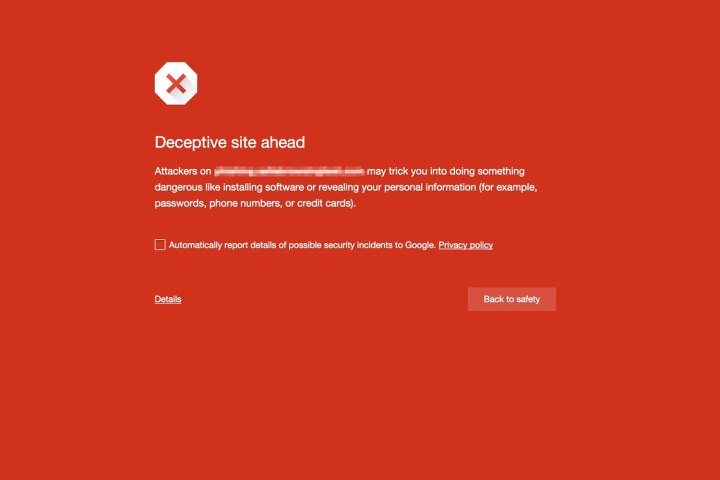
For years the company’s Safe Browsing has protected against phishing, but late last year it also debuted new features to protect against social engineering. Google announced yesterday in a blog post that it is building on that by blocking sites that contain what it considers to be “deceptive ads.”
To keep things clear, Google laid out two very specific examples. When ads or other embedded content “pretend to act, or look and feel, like a trusted entity — like your own device or browser, or the website itself,” or “try to trick you into doing something you’d only do for a trusted entity — like sharing a password or calling tech support,” this will be considered social engineering.
Google includes a number of examples in the blog post. Fake download buttons, update notifications, and play buttons for media files are all counted among these deceptive ads. Surely readers have seen these before — sometimes they’ve been served up through Google’s own AdSense — but hopefully we’ll begin to see less of them now.
This builds upon existing protection from social engineering that debuted in November of last year. That update protected against more serious attacks, like content that pretends to be from a government or bank, or content that attempts to trick users into calling a fake tech support number. A number of these still make it past Safe Browsing, but certainly seem to be less prevalent than before.
As Safe Browsing is a Google technology, it’s turned on by default in Chrome, but that’s not the only browser that uses it. Both Firefox and Apple’s Safari browser use Safe Browsing as well.
For more information and examples, see Google’s blog post about the update.


