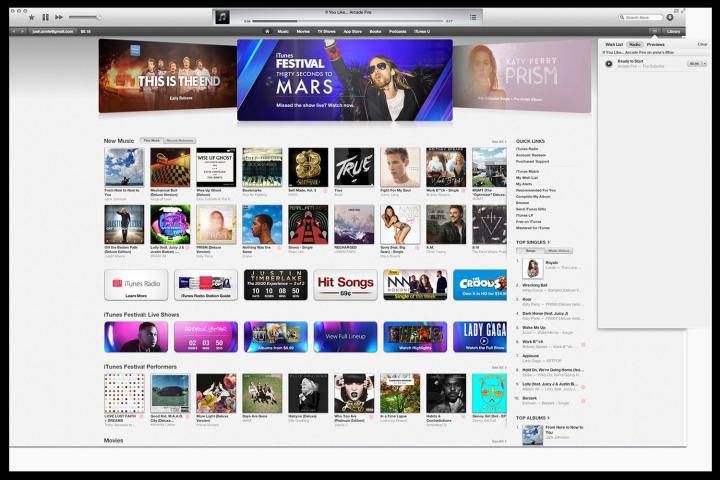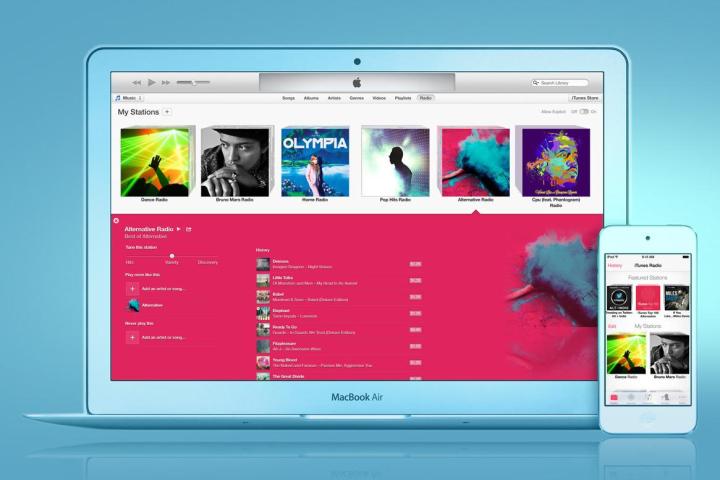
The original iTunes changed the way people listened to music. The service successfully convinced Napster-obsessed youth and their parents that buying digital copies of music was the way to do it. Apple was the first company to get major labels and musicians on board with the idea of having their music sold digitally through a third-party, and when mp3s were king, iTunes absolutely dominated the field. It was revolutionary.
But iTunes has gotten harder to use with each update, and since smartphones allow users constant access to streaming music, owning mp3s isn’t as important to people as it once was. iTunes lost its luster, and compared with today’s popular streaming services, it’s clunky. So hopes haven’t been quite so high for iTunes Radio. But Apple was once capable of pulling off impressive feats, so iTunes Radio could possibly still prove a contender for the music streaming throne — though it will have to violently wrest the crown away from Spotify and Pandora, and kick back upstarts like Xbox Music.
Interface
Opening iTunes Radio through the desktop is simple. The software walks you through how to use it in easy terms, and the design is clean and uncluttered. On the main radio page, Apple offers a variety of stations based on music popular in iTunes, or the option to create your own station. The featured stations, arranged in a single row, are all mainstream choices like Katy Perry, Drake, and something called “Pure Pop.”

There is, weirdly, a station curated by Jared Leto and another station curated by Pepsi. To scroll through these options, a navigation bar will appear below the stations, although there are only 24 featured stations to choose from on the start page. The interface is substantially more streamlined than Spotify, but decidedly sparse.
To create a custom station, click on the impossible-to-miss button urging you to do so below the Featured Station list. A box will pop up, with an option to type the name of the musician or band of your choice. There are genre prompts to help kick things off if you don’t have a certain artist in mind.
Features
Once you select an artist to base your station on, things get more interesting. There are a variety of options to fine-tune your station.
Tuning: There’s a scale that lets you decide whether you’ll use an algorithm that matches to “Hits,” “Variety,” or “Discovery.” I am somewhat suspicious of this function, however, because when I experimented with the Beyonce station using the “Hits” option, the second song that played was Akon’s “Smack That” which… I wasn’t expecting. And when I turned it to “Discovery” it played Keri Hilson, which seems more in line with what someone listening to a Beyonce radio station would expect. It wasn’t what I would call a discovery.

Play More Like This: If you want to add another artist to the mix, you can select them and add them to this section. You can do that in a few ways: You can search the song directly, or when a song comes on that you like, you can click on the star button on the far left hand corner of the program. Or you can click on the small arrow right next to the “Now Playing” song, which will open a menu that includes an option to place the song on this list.
Never Play: Add songs you never, ever want to hear again to this section. You add songs to the “Never Play” list in the same way you add tunes to the “Play More Like This” list. If you’re listening to the Justin Timberlake station but you may have an aneurysm if you hear “Blurred Lines” again, this is a big bonus.

New Playlist: Creating a new playlist is very simple. There’s a big fat plus sign next to “My Stations” and when you click on it, the same box that popped up for the initial station creation will pop up again.
History: The radio station will keep a running tab of the songs you’ve listened to, and you can immediately buy these songs in iTunes.
Problems
You need to open iTunes to use it. That might not seem like a big deal, but opening iTunes is more annoying on desktop than just going to a webpage.
It’s only available for U.S. iTunes account holders. Sorry, Canadians.
There are ads. They are annoying, and include video. [Update: If you’re an iTunes Match subscriber, there are no ads.]

You only get six skips a station. That’s not a huge surprise, and it’s the same as Pandora (and better than Spotify, which gives you five skips.) But if iTunes Radio wanted to stand out from the competition, they would be wise to make their skip policy just a little more lenient, particularly because the service is so well set up to encourage people to purchase the songs they do love.
There’s no social element. Now, this could be a great thing if you’ve accidentally broadcast your Hall and Oates binges on Spotify to all of your Facebook friends because the privacy settings are confusing. But it’d be nice to have the option to see what friends are listening to and look at the playlists of others.
Highlights
The UI is pretty. iTunes Radio gives you nice pictures of the artists in question with every station.
It’s extremely easy to buy the music you hear. I suppose this makes perfect sense, considering iTunes Radio’s status as a supplement to iTunes, but Apple did a first-rate job at making it very easy to purchase the music you hear. There are a few ways you can do it; while it’s playing, you can click on the price located directly to the righthand side of the song. It will automatically prompt you to enter in your Apple ID and password. Or, if you decide you want to purchase a song after it plays, you can click on the price button right next to it on the list of songs in your history.
You can share and email stations to friends. While the app lacks the social elements that make Spotify appealing, you can email stations to your friends. So that’s something.
iTunes Radio does a great job keeping track of what you listen to. It’s clearly part of Apple’s plan to make you buy the music you stream, but there is a menu icon to the right of the music player, and when you click on it, it will show every song you’ve listened to (and give you yet another opportunity to purchase them.) This is a great tool if you have the player on in the background and then realize after the fact that you really liked one of the songs. If you don’t want to leave any evidence of a showtunes marathon, you can clear the history.
Verdict

That said, iTunes Radio doesn’t bring anything new to the table, besides extremely tight integration with the iTunes store. And after one day with it, it’s too soon to declare the algorithm inferior, but the selections for the Beyonce channel were bizarre, while the selections for two of the Arcade Fire channels I tested were very obvious (a lot of Death Cab for Cutie and Band of Horses) even after I switched the toggle to “Variety.”
So at this early moment, I’m dubious that Apple can beat Pandora’s Music Genome Project when it comes to discovery. But maybe I just had bad luck. Still, there doesn’t seem to be much of a reason to switch from whatever streaming music service you’re currently using onto iTunes, unless you tend to buy mp3s of music you stream and you already have an iTunes account. For that swath of music streamers, the “one stop shop” element will make iTunes Radio an appealing option.