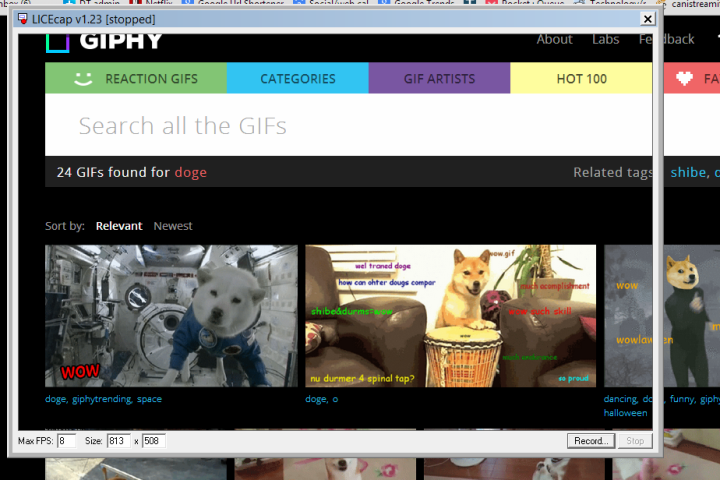
Generally, animated GIFs are all fun and games, but occasionally they can serve a higher purpose. Which quickly brings us to LICEcap: The easiest GIF-maker ever that can help you give animated instructions.
Before getting into the incredibly simple “how to” of LICEcap, allow me to briefly cover the type of situations you might use it for – for instance, when someone wants help with their Facebook privacy settings and it’d be more effective to show them than explain it. Or when a computer-averse friend asks how to opt out of sidebar ads. Basically, sending a short animated GIF of your arrow traversing across a screen is going to do far more than a bulleted, step-by-step explanation. This way, nothing can be missed.
So here’s how to use it (I wish I could make a LICEcap animated GIF about how to use LICEcap, but alas, I cannot). After downloading LICEcap, open up the application (it’ll show up on your desktop). An “empty” box will show up on your screen; you can change its dimensions if you want. Then hover it over the area you want to document, hit record, give the future file a name, and start doing whatever it is you need help showing someone. Then hit stop, and boom: You’re the proud new creator of an instructive animated GIF.
Here’s an example I created, showing someone how to highlight the embed code for – naturally – a doge GIF. And the circle is complete.



