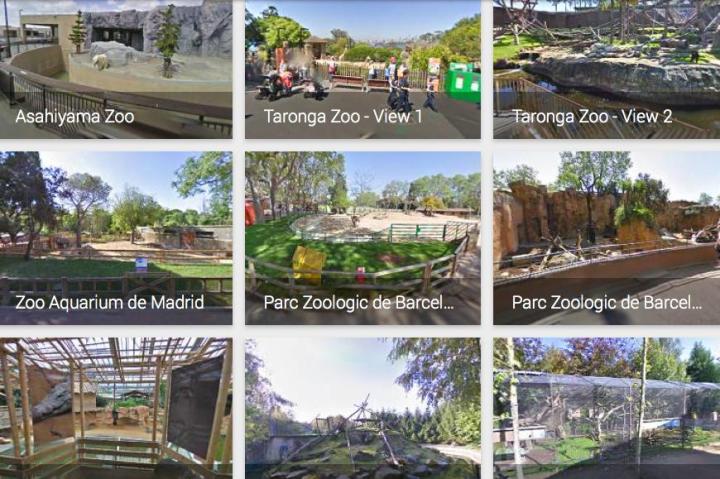
It’s been clear for a while now that if it exists, Google’s Street View team will at some point turn up with a camera-laden contraption to photograph it from every possible angle before adding the fruits of its labor to its fast-growing database of panoramic imagery for all with Web access to enjoy.
Zoos exist, albeit not to everyone’s delight, but because they exist, the Street View team is gradually adding them to its service.
Google said Wednesday it’d just added lots more zoos to Street View, expanding its animal-related collection to more than 20 zoos, parks and aquariums from around the world.
New ones include Houston Zoo and Zoo Atlanta in the US, Tierpark Hagenbeck in Germany, Brazil’s Zoologico de Bauru, and the Chengdu Research Base of Giant Panda Breeding in China.
To make it easier to browse the locations, Google has put up a new Zoos and Animal Parks page on its Views site.
“Animal-lovers, rejoice!” Deanna Yick proclaimed in a blog post announcing the new material. “If you enjoy watching wildlife, but find yourself stuck in the urban jungle, never fear. You can now use Google Maps and Street View to preview the must-see spots at zoos around the world before heading there in person, or take a virtual trip to some of the most famous zoos and animal parks, right from your living room.”
This latest update comes hot on the heels of a bunch of others this year as the team continues its relentless quest to map the entire planet. Recent additions, many of which have taken users off road, include a climb up Mount Fuji, a look around the inside of the world’s largest passenger plane, and panoramic views over Paris from the top of the Eiffel Tower.


