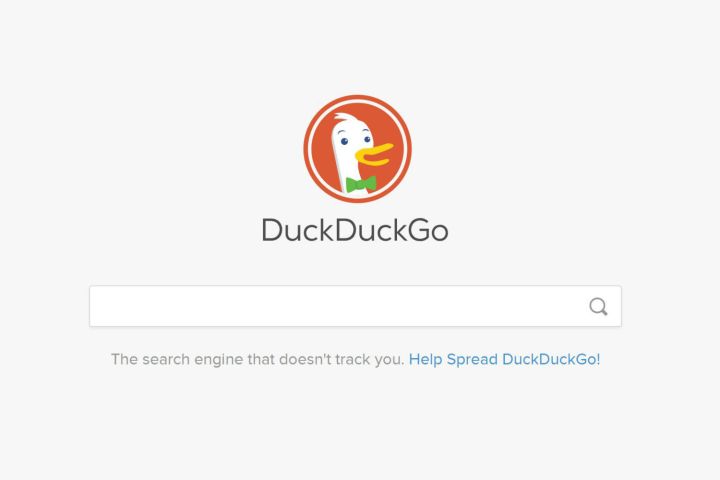
Privacy-focused search engine DuckDuckGo is now listed as a default search option on Google’s Chrome browser.
DuckDuckGo has been added as part of Chrome’s latest update (version 73), which rolled out on Tuesday, March 12, and should be showing for users in 60 countries around the world, including the United States.
When you first set up the Chrome browser on a PC, the default search engine is Google, which ensures that any searches made via the address bar are served by that provider. But dive into Chrome’s settings and you can change the default search engine in a few clicks (see below to learn how). Other options listed by Chrome include Bing and Yahoo.
DuckDuckGo claims to offer a more private browsing experience than other search engines, as it doesn’t store or share any personal information linked to its users and their searches. It means, for example, that you won’t see ads popping up online that relate to previous searches you made, as can happen with other engines.
The arrival of DuckDuckGo in Chrome’s list of default search engines came without any announcement from Google, though reports suggest it was added based on its growing popularity among web users. While it’s true that the vast majority of web users still head to Google for online searches, DuckDuckGo, which launched in 2008, has in the last couple of years enjoyed an uptick in use, in part because of the increased focus on web privacy and how companies handle user data. In December 2018, DuckDuckGo announced it served 9 billion searches in that year, more than double that of 2016. Google? It’s currently serving more than a trillion searches a year, globally.
Increasing interest from regulators around the world in how Google operates various aspects of its powerful tech business could also have influenced Google’s move to incorporate DuckDuckGo into Chrome.
How to switch
If you use the Chrome browser, you can set DuckDuckGo as your default search engine in a few simple steps. First, click on the three-dots icon in the top right and select Settings from the drop-down list (alternatively, click on Chrome top left, and then Preferences). Next, scroll down until you see the “search engine” subheading. Click on the box next to “search engine used in the address bar” and then select DuckDuckGo from the list. If you had google.com appearing in the middle of the page each time you opened a new tab or window, that will disappear, prompting you to conduct web searches in the address bar via DuckDuckGo.


