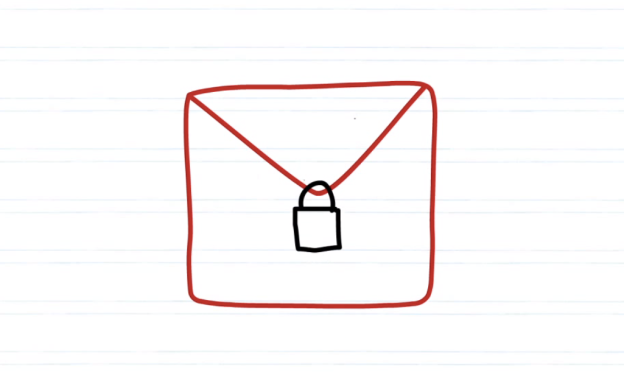
We should all know by now that Web-based email from a company like Google or Microsoft is anything but secure. Never should you share sensitive personal data, like your credit card number or Social Security Number, through an email — that’s just basic privacy protection stuff. Unfortunately, not doing so can be a huge pain when it comes to getting things done. Fortunately for Gmail users, there is now an easy solution: SafeGmail, a free Chrome extension that lets you quickly encrypt any message with military-grade data encryption called “Pretty Good Privacy” or PGP.
Here’s how it works: Once you’ve installed SafeGmail (it takes one click), simply sign into Gmail and start a new email message. Below the “Subject” field, you’ll see a new check box next to which reads “Encrypt?” Click the box, and you’ll be asked to enter in a question and an answer.

In order for the recipient of your email to read the message, she or he will have to know the answer to the question, and input it correctly. If the person doesn’t know the answer, they won’t have access to the email, so don’t get too clever — there’s no point to this whole thing if you have to send a separate email or text message with the answer to your security question. That said, you also don’t want to make the question too easy — only the recipient should know the answer.
When you’re ready to send, hit the new “Send + Encrypt” button at the top of the window, and the encryption process will begin. This can take a slightly longer time than you might expect, if you have a slower-than-average Internet connection, but shouldn’t be bad with standard broadband access.

When your recipient receives the encrypted email, it will include a link to SafeGmail’s system, where he or she will have to correctly answer the question. Assuming that happens, a new window will load asking the recipient in copy and paste a string of characters — the encrypted message — into a text box. The length of this string will change depending upon the length of the message. So if you’re verbose, expect to make your recipient copy and paste a massive block of text. After the encrypted message is pasted into the text field, the recipient just clicks “Show My Mail” and voila! The message is readable.
Because the decryption process is done within your browser, SafeGmail never actually access the message, so you don’t have to worry about their servers getting hacked either. And once the decrypted message it’s closed, it will be re-encrypted for both you and whomever you sent the email to. After a certain period of time, the message will expire.
Watch a quick video about how SafeGmail works below:



