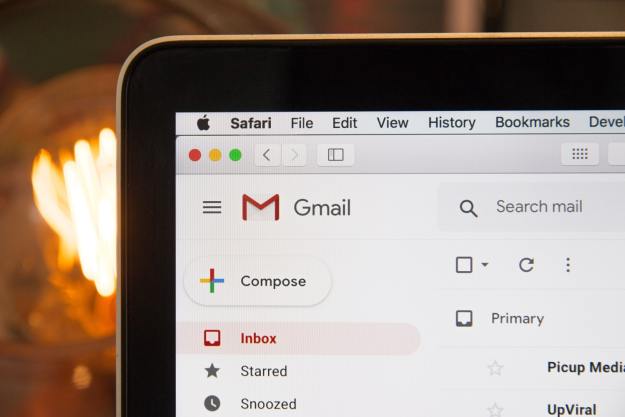Evernote is officially introducing Skitch integration so users can now note, edit, and annotate photos that have been synchronized to Evernote.
Skitch began as a fledgling product with just 300,000 downloads and a two person team, but the photo editing app was acquired last year by Evernote shortly after the note taking and organizational platform raised $50 million in funding. Since the acquisition, Skitch’s download numbers soared — now up to 10 million downloads — and the team now stands at 20 employees.
In the latest update, that Evernote has coined Skitch 2.0, the photo app has been revamped with the inclusion of sharing, syncing, and search features. And it’s now finally available in the App Store for all iOS devices.
The new Skitch has been pared down to its basic features for a sleek user interface that might be alarmingly simple for long-time users. On Skitch’s iPhone app, the navigation bar slides out from a right hand panel, maximizing the space that you have to work with on the iPhone’s screen.

As for the app’s photo editing tools, Evernote says that they’ve focused on building a robust set of tools for the most-used and best tools, but many of the original features remain, though it’s worth mentioning that the navigation and feature set buttons have been reorganized. For example, gestures like creating lines and circles have been grouped together with the button to create a square. Evernote has added a couple of cool new tools, like Pixelate, which can obscure images like a license plate or a face, and Highlighter, which creates translucent strokes.
The most important feature is the automatic synchronization for all edited images to and from Evernote. Any annotated images will promptly be uploaded to Evernote and can be accessed through multiple devices. However this doesn’t mean that you can’t still use Skitch for images that haven’t been uploaded to Evernote. You can still take a photo using your phone’s native camera app, select a photo from a library, take a screen shot from a Website, draw on Google Maps, or scribble on a blank page. Users can then, like before, share their images to Facebook and Twitter or email them to friends and family.
The final major update to Skitch that you’ll find useful when trying to sift through all the uploaded content is its “magic image recognition” engine that can find any images based on the contained text or handwriting.
These updates to Skitch will be available for Mac, iPhone, iPad, and the iPod Touch devices. Non-iOS users will have to wait for Skitch 2.0 to be ported to Android. You can check out the video walking you through the new Skitch below.