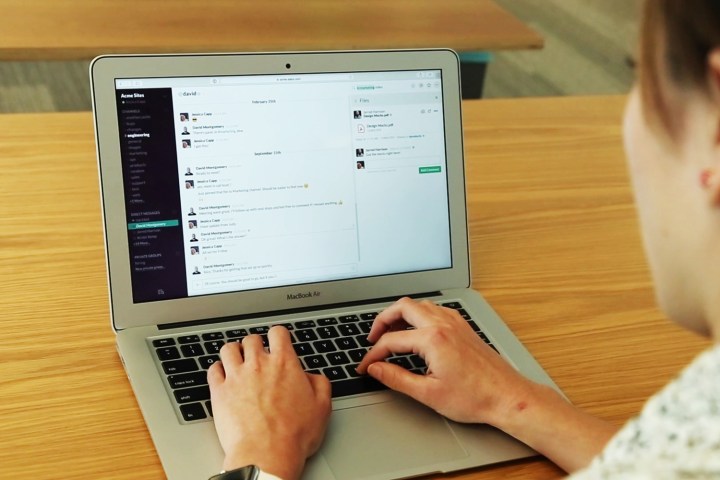
Thanks to Slack’s newest integration, you can build five types of message menus, each of which can satisfy a different use case. There are static menus, user menus, channels menus, conversation menus, and live menus. By helping people navigate large data sets, whether they’re help tickets, country codes, or marketing leads, the menus hope to help simplify tasks. And with more than a dozen apps in Slack’s burgeoning App Directory already introducing message menus, there are plenty of ways to leverage the new tool.
For example, when you’re done interviewing a candidate at your nifty tech startup, you can now send your feedback to Lever directly through Slack by choosing an option from a drop-down menu. Similarly, by way of the SurveyMonkey app, Slack explains that you can manage, send, and collaborate on surveys, collecting feedback, setting up notifications, or sharing results.
If you’re interested in building out message menus for your own team, you can check out what to do with this guide, which explains how to build interactive messages using both buttons and menus.
“Slack is your communication platform where software is embedded into the conversations,” Ceci Stallsmith, the company’s head of platform marketing, told Venturebeat. “We have a suite of different features on our platform. Before we had the slash command … bot users … and message buttons. Message menus are the next step of that functionality.”


