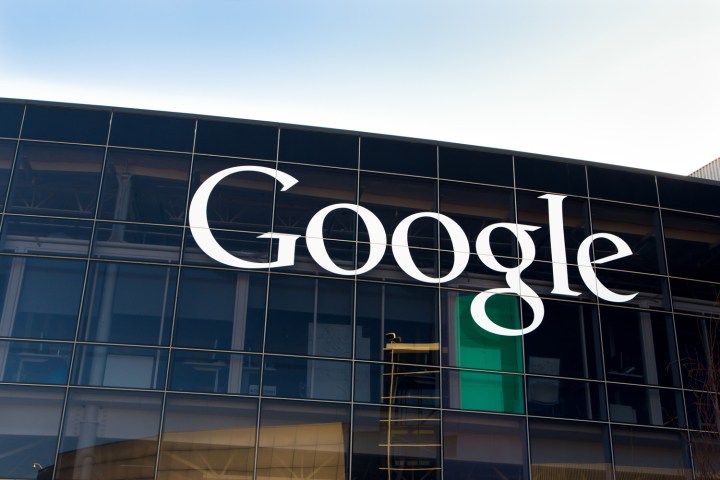
The slight difference is that content ownership and sharing are not managed at the individual level, but rather at the team level, which means that each user and Google Group added to a Team Drive can immediately access documents.
“Team Drives make onboarding easy, because every person and Google Group added to a Team Drive gets instant access to that team’s documents,” Google said in a blog post announcement. “Moreover, Team Drives are designed to store the team’s work collectively, so if a document’s creator moves off of the team, that document doesn’t go with them.”
So how do you get access to Team Drives? As of Monday, you and your business can apply for the Team Drives Early Adopter Program, though Google does note a number of restrictions to applications. For example, the EAP is only open to G Suite Business and Education customers, and only G Suite admins can sign up for it. As the admin, you’ll have to enroll your entire primary domain in the program, which means all users in your domain will be able to see and access Team Drives. For the time being, Team Drives does not support certain features, like adding members who are not in your domain.


