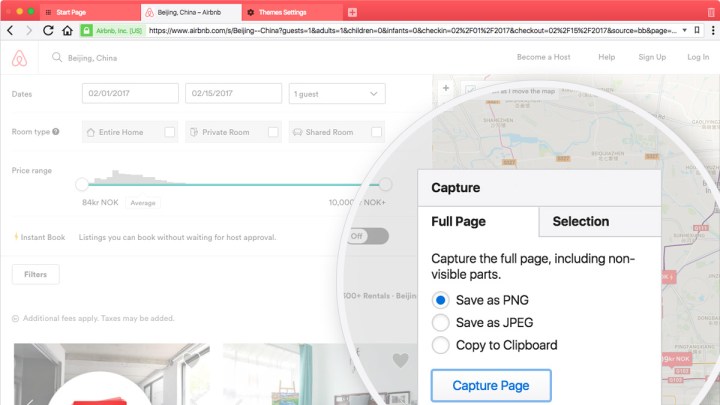
Vivaldi is a relatively young browser, having only become publicly available for the first time in April 2016. Built by the founders of the original Opera browser, it’s garnered over a million users to date, and supports a number of visual and functional customization features.
i
Its latest update is all about sharing. Built-in screenshot functionality is one of the key additions. It lets users capture what they see and what they don’t, saving entire web pages for sharing if needed. A small camera icon has been added to the browser’s status bar, which opens up a pop-up window with all of the options about where you want it copied or saved automatically.
You can even include the annotations you made on specific web pages. Vivaldi developers see it as a way to share web pages without a user at the other end having to load the whole thing — you can simply share the image with annotations to highlight what your friend is interested in.
If you don’t want to save the image and share it manually, you can also copy it to the clipboard and then paste it into a photo-editing tool, or into direct applications like Slack or Twitter.
Other features added in this update include improved sound control for tabs. No longer will Vivaldi users be faced with the common web problem of a tab suddenly playing a video or music, leaving users scrambling to figure out which one. Vivaldi 1.7 adds the ability to mute all tabs, or do so on an individual basis.
Smaller enhancements made to the browser experience include quicker access to favorite and pinned tabs, native MacOS notifications, configurable top-level domain expansion, and extra warnings for non-HTTPS websites that request passwords.



