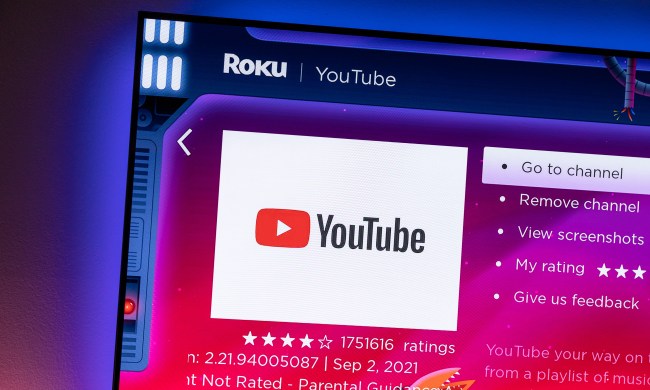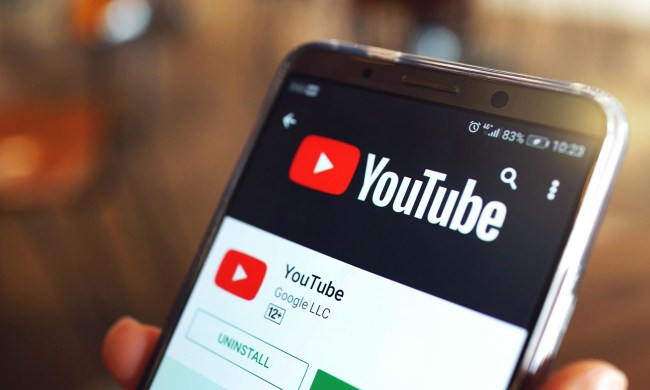While it’s true that MacOS has offered picture-in-picture for YouTube via the Safari browser since 2016, the video-streaming service is now believed to be testing the feature across all desktop platforms and browsers.
Spotted by 9to5Google, the trial is currently taking place for a small number of select users. The feature places a smaller video player in the bottom right corner of the display as you scroll down the page. If you use YouTube on your smartphone, you’ll know that a similar feature for mobile already exists.
According to those who have had a chance to try the desktop feature, the separate window lets you pause and play the current video or skip to the next one, which shows up when you hit pause.
It seems there’s no way to disable the feature, which we presume means it automatically detaches from the main player when you scroll down. This is different to YouTube on a smartphone where you swipe the video down to detach it. You can do the same on an iPad, but a clip also plays in a separate window if you click away from the video’s main page to something like a channel page. But unlike picture-in-picture for Safari (see below), it seems you can’t move the video around the display, or have it appear on other software and windows that you have open, though such a feature could conceivably be added.
There’s no official word from YouTube about its picture-in-picture testing, so we’ll just have to wait and see whether it’s rolled out more widely. Considering it’s already available for mobile, and how it improves the user experience (and increases engagement) by letting you enjoy more of one video while you search out others, it’s likely we’ll see it land on desktop for all users before too long.
Picture-in-picture for Safari

For those with Apple desktops running Sierra or later, you can enable picture-in-picture via the Safari browser in just a couple of steps. First, right-click on the YouTube video that you want to attach you’ll see a menu appear. Ignore this and right-click again. A second menu will offer several options, one of which is to “enter picture in picture.” Click on it and the video pops out of the main window and can be moved to any corner of the display. It will also continue to show if you move to another browser or different software.
Clicking on the cross in the top left of the video stops it playing, while clicking on the box with an arrow locks it back into the original video player.